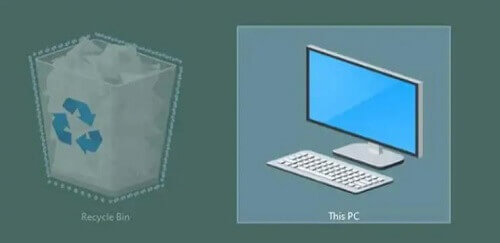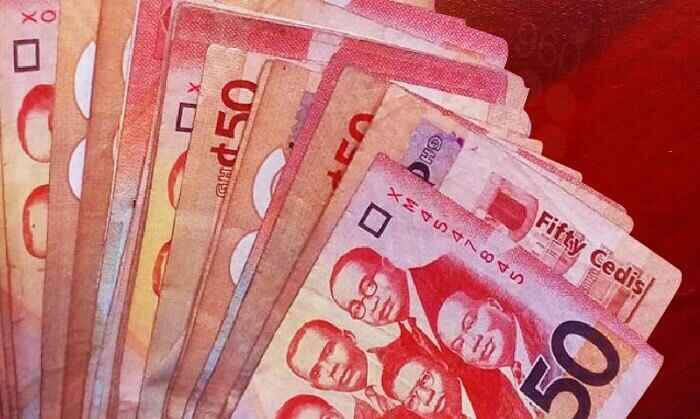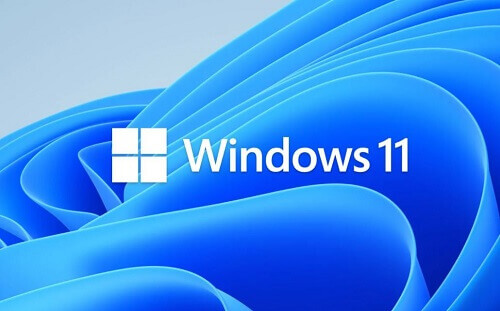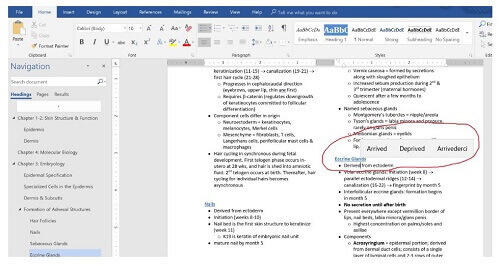Guide To Removing Annoying Ads On Infinix Note 12
The budget-friendly Infinix Note 12 offers great hardware specs and features for the price. However, users often experience annoying popups, banners, and video ads displaying frequently on this Android device.
These distracting ads can appear in apps, notifications, and when unlocking your phone. Read this guide to learn how to effectively disable ads on the Infinix Note 12 for a smoother user experience.
Why Ads Display on the Infinix Note 12 Infinix pre-installs various apps on their Note 12 phone targeting the African market.
Some of these apps monetize by displaying intrusive ads to users. Popup and full-screen video ads may appear randomly, even on the lock screen.
While frustrating, the ads allow Infinix to subsidize costs and offer the phone relatively cheaper.
However, there are ways to block ads on the Note 12 through settings adjustments and downloading additional ad-blocking tools.
How to Turn Off Notifications Access for Ad-Supported Apps
Many unnecessary ads on the Note 12 come from certain pre-installed apps having permission to display notification ads. You can disable this by turning off Notifications access for those apps:
- Go to Settings > Apps & Notifications
- Tap Special App Access
- Select Notification Access
- Identify any apps serving intrusive ads like “Smart Info”, “Phone Master” etc.
- Tap the toggle switch next to those apps to turn off Notification Access
- Toggle off Accessibility Services for those apps too
Doing this prevents ads packaged as notifications by those apps. However, it doesn’t block all ad types.
Using Ad Blocker Browsers on Infinix Note 12
Specialized ad-blocking mobile browsers can remove many in-app and website ads:
- Install an ad-blocking browser like Blocka or Brave from the Play Store
- Set it as your default browser in Settings > Apps > Default Apps
- Use the ad-blocking browser instead of Chrome for web browsing
This removes ads from websites and also in other apps utilizing the browser. But other ad formats still need addressing.
Disabling Personalized Ads In Google Apps
Google serves personalized ads in apps like YouTube based on your usage and interests. Switch this off by:
- Open the Google Settings app
- Go to Ads
- Turn off Personalized Ads
This prevents Google from targeting you with relevant ads. Toggle off Ad Personalization in app permissions too.
Using A System-wide Ad Blocker App
Dedicated ad blocker apps apply at the network level to block ads across all apps and websites:
- Download a system-wide blocker like AdBlock Plus or Blokada
- Ensure the VPN and other permissions are enabled
- Customize the app filters to block various ad formats
- Monitor blocked ad numbers and whitelist acceptable ads
This provides site and app-wide ad blocking without adjustments per app. Configure the ad blocker based on your preferences.
Disabling Flashy Animations And Transitions
Some flashy elements like animated transitions and popups contribute to the ad-like clutter on the screen. Reduce distractions by:
- Go to Settings > Display
- Scroll down and toggle off all animation and transition effects
This provides a cleaner and more subdued interface when navigating and switching apps. Disable video previews and auto-play in apps too.
Adjusting Infinix Note 12 Ad Settings
Dive into the Note 12’s Ad settings to manually disable targeted ad types:
- Open Settings and search for Advertising
- Toggle off Receive Recommendations, Interest-based ads, etc.
- Disable Personalized ad profiles and reset your ID
- Review app ad permissions and turn them off as needed
Adjust any other ad-related preferences for reduced sponsored content.
Conclusion
While ads allow the Infinix Note 12 to be affordable, there are many ways to effectively minimize intrusive ads from constantly displaying.
Adjust notification settings, use ad-blocking browsers, disable Google personalized ads, get a system-wide ad blocker, and simplify animations for fewer distractions.
With a few tweaks, you can enjoy smoother ad-free usage from your Infinix Note 12.