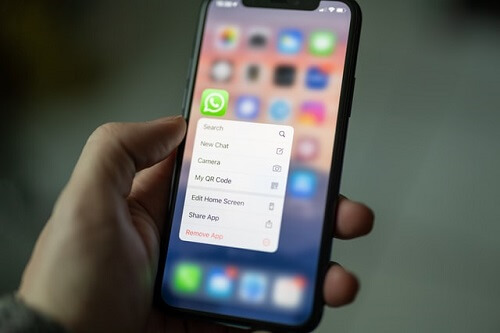In response to a recent inquiry from a friend regarding the process of backing up messages on an iPhone to iCloud, it came to my attention that there might be individuals unaware of the procedure for backing up iPhone WhatsApp data to iCloud. This article is dedicated to addressing this knowledge gap.
The significance of backing up messages cannot be overstated, as it provides a safeguard for valuable conversations, ensuring accessibility to historical messages.
Moreover, the act of creating a backup facilitates the seamless resumption of WhatsApp activity from the point where one left off, particularly beneficial in scenarios involving the reinstallation of WhatsApp on a mobile device.
For Apple users, there exist two distinct methods for backing up WhatsApp messages to iCloud.
In the subsequent sections of this article, we will delve into a comprehensive exploration of these methods, elucidating the step-by-step procedures to empower users in securing their WhatsApp data through iCloud backups.
The First Method – Backup WhatsApp Data Only
The initial method provides users with the option to exclusively back up their WhatsApp data to iCloud, catering to individual preferences.
By employing this method, users establish a direct link between their WhatsApp application and iCloud, facilitating the selective backup of WhatsApp-specific data.
Upon implementing this method, users gain the capability to configure their WhatsApp settings to initiate the backup process for their chats, attachments, and related content onto their iCloud account.
It is imperative to ensure that there is sufficient storage space available on the iCloud account to accommodate the intended backup.
Furthermore, users have the option to activate the automatic backup feature on iCloud. This automation ensures that the backup process occurs seamlessly and without user intervention, enhancing the convenience of regularly safeguarding WhatsApp data on the iCloud platform.
Now, please follow the steps below to learn how to back up your WhatsApp messages to iCloud.
- Open your WhatsApp and go to settings, to chat, and then to chat backup
- To do an immediate backup of your chats, choose ‘back up now. If you have not linked your WhatsApp to your iCloud account, you will be prompted to sign in to your iCloud account. You can choose to include or exclude videos in the backups.
- To activate automatic backups, go to ‘auto backup’ and select your desired backup frequency to be daily, weekly, or monthly.
The Second Method – Add WhatsApp To Your iPhone Backup
You can also backup your entire iPhone smartphone to your iCloud account with your WhatsApp included. This method includes your pictures, videos, docs, notes, and many other things on your iPhone.
However, before going ahead with this, you may need to purchase more iCloud space from Apple since, by default, apple only gives you 5GB worth of iCloud space. To use this method, please follow the steps below.
- Open your iPhone device and go to settings, to iCloud.
- Go to back up and activate the backup feature there.
- You can also view the apps that will be included in the backup to your iCloud account. Scroll down to make sure that your WhatsApp is included. If it is not, enable its option.
- You can also prevent some apps from being included in the backup by disabling their backup option.
And with this, you are done. Your WhatsApp is now included in the device backup of your iPhone automatically.
Conclusion
The process of backing up your WhatsApp chats and data to iCloud is elucidated through the two methods outlined above.
The first method allows for the selective backup of WhatsApp data, isolating it from other device content.
Alternatively, users may opt for the second method, involving the comprehensive backup of the entire device, a prudent choice for individuals who routinely store crucial documents on their phones.
The decision between these methods hinges on individual preferences and the specific requirements of users.
Choosing the appropriate method ensures a tailored approach to data backup, aligning with the user’s priorities.
By following the steps provided in this article, you now possess the knowledge to successfully back up your iPhone WhatsApp data to your iCloud account.
If you found this article beneficial, we invite you to explore more comprehensive coverage of iCloud-related topics on our website.