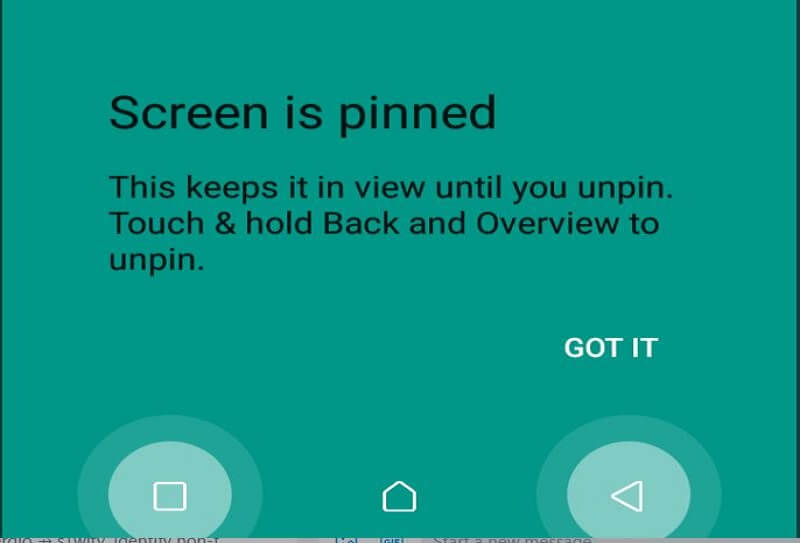One reason the majority of people use Android is the fact that it gives the user full control to explore every feature in it.
Such as installing any Android app from any source, screen pining, changing your phone transition and if you are more into technology you can root the Android device you are using (at your own risk).
In this article, I am going to guide you on how to enable screen pinning on Android 8 and 9 Devices or any Android version.
What Is Screen Pining?
Screen pinning is a feature in an Android phone that allows you to pin a specific screen on the phone screen, this keeps the other apps locked and can’t be operated, making the only pinned app function.
This feature is very useful to people who give their phones to people. also if you are a parent and your kid wants to play a game on your phone, all you have to do is to pin that specific game and your kid can’t navigate anywhere except only play that game.
The Practical Uses Of Screen Pinning
Screen pinning serves various practical purposes, making it a valuable tool for Android users. Here are some scenarios where screen pinning comes in handy:
- Sharing Your Device: When you want to share your Android device with a friend or family member but don’t want them snooping around other apps or data, screen pinning allows you to lock the device to a specific app. For example, you can pin a game or a photo gallery, ensuring that the person using your device can only access what you permit.
- Guiding Children: As a parent, you may hand over your smartphone or tablet to your child for entertainment or educational purposes. Screen pinning allows you to pin an educational app or game, so your child doesn’t accidentally exit the app or stumble upon unsuitable content.
- Securing Sensitive Information: If you need to share your device temporarily with someone, like when seeking technical support, screen pinning ensures that your private information remains inaccessible. You can pin the screen to a specific app, allowing the technician to assist you without accessing your data.
Enabling Screen Pinning On Your Android Device
Before you can take advantage of screen pinning, you need to enable it on your Android device. Here’s how to do it:
- Go to your device’s Settings.
- Scroll down and select Security & Location.
- Keep scrolling until you find Screen Pinning and tap on it.
- Slide the toggle switch to turn the screen pinning ON.
With screen pinning enabled you are now ready to pin specific apps or screens. Let’s explore how to do this.







Pinning A Specific App
Pinning an app is a straightforward process that ensures your chosen app remains in the forefront. Here’s how to do it:
- Navigate to the app you want to pin.
- Tap the Overview button on your Android device (usually the first control button).
- Among the open apps, select the app you wish to pin. For instance, if you want to pin the Photos app, make sure it is the currently running app.
- In the lower-right corner, you will see a pin icon. Tap on it.
The selected app is now pinned, and your device is locked to it.
Unpinning The App
To unpin the app and return to normal device operation, follow these simple steps:
- Touch and hold both the Back button and the Overview button simultaneously.
- The app will be unpinned, and you can freely navigate your device as usual.
In a world where privacy, security, and device control are paramount, Android’s screen pinning feature shines as a valuable asset.
By following our guide, you’ve unlocked the power to harness screen pinning on your Android device, and in doing so, you’ve gained the ability to share your smartphone or tablet with confidence.