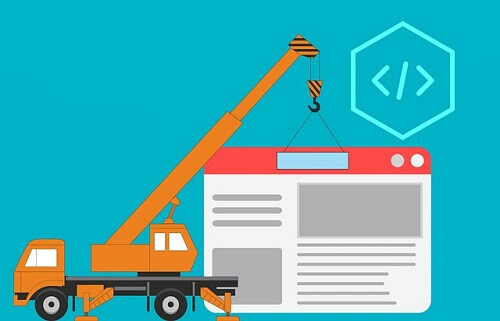It can be very frustrating when you load a webpage and realize that the page cannot load. There are several reasons why a webpage may fail when you load it.
These problems can be related to corrupted files or issues with the database. Below are some solutions to try when you open a webpage, and it does not load.
What Causes The Page Not Loading Error?
Cache
Another reason why the web page may not be loading could be that your browser’s cache has stored another version of the browser that you are trying to open, preventing the current version from loading.
If this happens to be the problem, you can solve it by clearing your browser’s cache as well as cookies.
DNS Error
DNS problem could be with the DNS. In this case, you will have to make sure that the name servers and DNS are set correctly and that enough time has been given to propagate.
The propagation can take up to 48 hours to complete. You can check the propagation status by visiting whatsmydns.net.
Also, flushing the DNS cache sometimes solves the problem by troubleshooting the connection issues between the PC and the website you are trying to load.
Add-ons
The plugin could also be the reason why the webpage is failing to load. Try disabling all the plugins and extensions that you have added to the browser. Doing this may be able to solve the problem.
HTTP Or PHP Error
Getting a blank screen or an error could be related to HTTP or PHP. These could be related to several problems, such as 500 internal server errors, error 403 forbidden, PHP memory errors, 404 error page, HTTP error codes, and cannot modify header information.
Now let us look at some of the ways through which we can troubleshoot a problem like this.
Browser errors
Searching for error messages can be a great way of knowing what is wrong with the browser. By looking for the error messages, you can then fix the problem since you now know what was wrong.
Here Are Some Of The Browser Error Messages And What They Mean
- 403 forbidden
You cannot open the page or web address you are trying to access. It would be best if you tried checking the address and then try loading again.
- 404 page not found
The page you want to open does not exist any longer and can not be connected or accessed. Sometimes, this could mean that the webmaster has moved the page.
- 500 internal server error
500 error could mean that the server has a problem with the site’s host.
How To Solve Webpage Not Loading Error
Check Your Internet Connection
Whenever you see that a web page fails to load, the first thing you should try doing is check your internet connection to know if you have a stable relationship.
No internet connection is usually the most common reason why a webpage fails to load. Try loading the Google homepage and see.
If it takes longer to connect to the Google homepage, then it means that your connection is not stable since Google’s homepage loads faster than almost any other homepage out there.
Also, check to make sure that your device is not in aeroplane mode. Try restarting your router or modem as well and see if it works.
Check If There Is A Software On Your Device Causing That Problem
The software can also be blocking a page from loading. Ad-blockers usually prevent some pages from loading.
If you have installed some of these extensions in your browser, you should try to disable them before you try loading the page again.
If the webpage happens to open after this, it will be better to add the page to the ad-blocker’s whitelist to prevent it from blocking the site the next time you load it.
Some security software such as antivirus, firewalls, and anti-malware can also prevent specific web pages from loading by interfering with your computer’s connection. Disable any of these applications and then try loading the site again.
The Type of Browser You Are Using
The problem could also be with the browser you are using, as some websites do not like to load on specific browsers, especially budget browsers.
In this case, making some settings or changing to a different browser could solve the problem. That is why it is an excellent idea to have more than two browsers installed on your machine. You can read this article covering things to look out for when choosing a good browser.
Restart the computer Or Device That Your Are Using
Restarting the computer could solve the problems since the computer refreshes itself. It also resets the network connection.
Conclusion
The above are some of the ways you can solve a web page not loading. You also have to note that sometimes, some web pages will refuse to load. When this happens, all you have to do will be to wait for a while and then try loading it again.
My advice to you is that, as we continue to use our devices in our day to day activities, we might run into a problem, there are so many errors that may occur to your device when you encounter one, all you have to do is get to know what caused the problem and then learn how to fix it. If you have run into a Microsoft .NET Framework error, then we have an article taking you through how it happens and how to solve that error.
We hope the article has answered some questions you may have been pondering over.