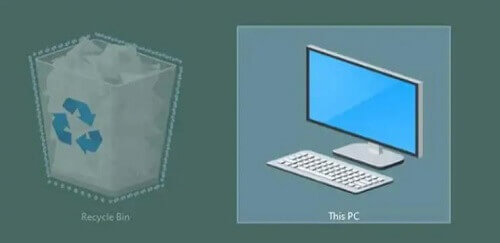The Windows 10 operating system presents a common challenge for users as the storage space on their computers tends to fill up rapidly over time.
Fortunately, Windows offers built-in tools to address this issue, including Storage Sense, Disk Defragmenter, and Disk Cleanup.
Among these tools, one crucial aspect often overlooked is the management of files in the Recycle Bin. When a file is deleted, it is sent to the Recycle Bin as a safety net in case retrieval is necessary.
Users are advised to check the Recycle Bin before permanently emptying it, as accidental deletions can occur.
However, failure to regularly empty the Recycle Bin can lead to a significant accumulation of files, unbeknownst to the user. This oversight can result in a substantial loss of storage space, sometimes exceeding 20GB.
To proactively address this issue, users can optimize their storage management by adjusting the allocated space for the Recycle Bin.
By reducing the space size, one can prevent the Bin from unintentionally amassing excessive data. The following steps detail how to adjust the Recycle Bin’s allocated space:
How To Reduce Recycle Bin Space
Follow the steps listed below to reduce the storage size of the recycle bin.
- Right-click on the recycle bin icon. It is normally seen on the top left corner of the screen by default
- Now, click on the properties
- Choose ‘customize size’
- In the fields provided, enter the size that you want
- You will also see an option that says ‘do not move files to recycle bin’ it is not advisable to choose this option unless you know exactly what you are doing. Choosing this option will delete all files permanently without sending them to the recycle bin. This can be dangerous if you accidentally delete an important file or folder.
Conclusion
With the Recycle Bin’s storage size now adjusted, as demonstrated, the process proves to be straightforward.
It is imperative to cultivate the habit of inspecting the contents of the Recycle Bin before proceeding with the permanent deletion of files.
This precautionary measure ensures the safeguarding of important files, preventing inadvertent loss.
By incorporating these practices into your routine, you contribute to a more efficient and organized management of your computer’s storage space.
Regularly monitoring and maintaining the Recycle Bin, coupled with the optimized storage allocation, will help streamline your computing experience and mitigate the risk of unintentional data loss.