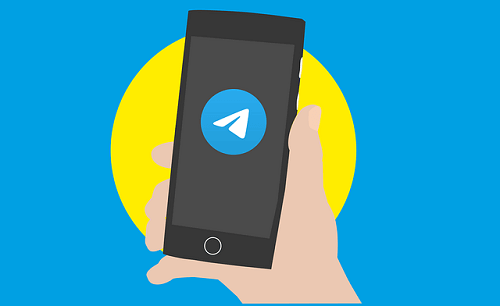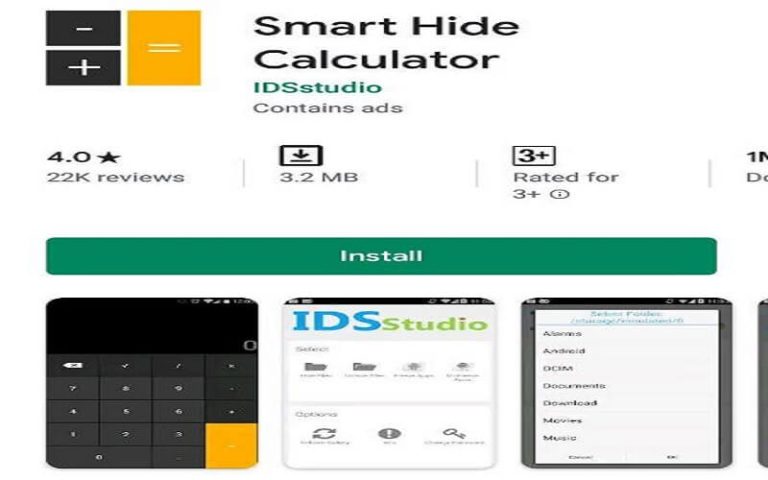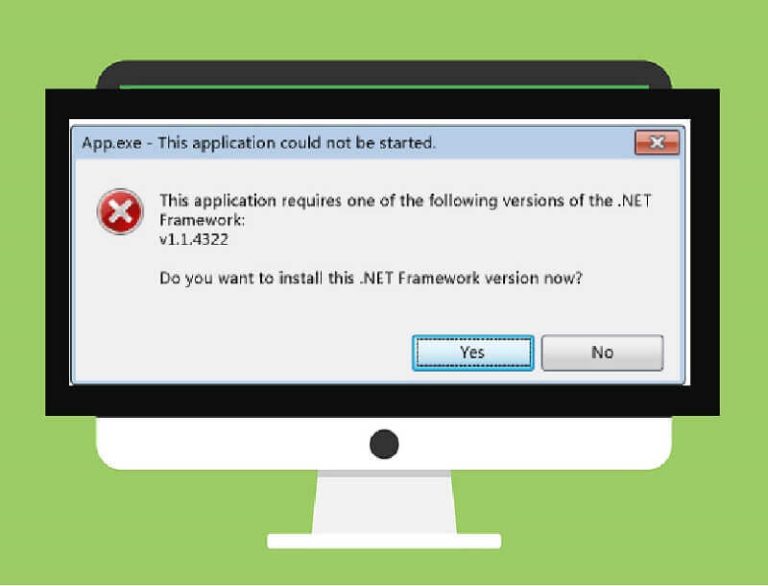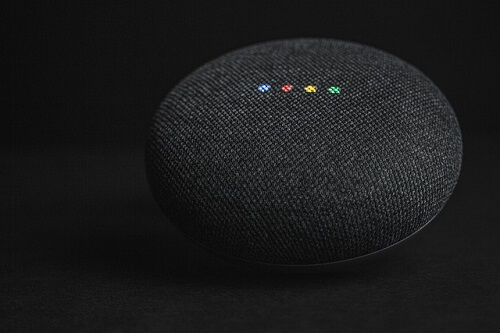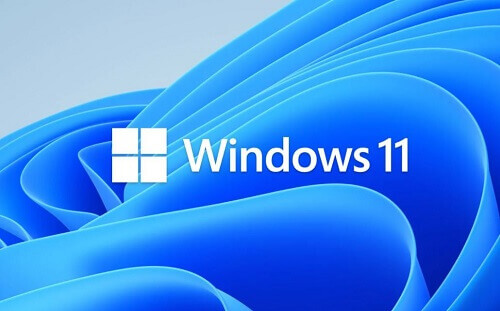5 Easy Ways To Convert Videos To Audio (Using, Vlc, Mobile App And Online)
Have you ever searched for how to convert video to audio using vlc?
If you have been looking for ways to convert music video formats or other videos to mp3 format files, this article is definitely for you.
We all have been at a point where we wish to convert a particular video to audio.
This mostly happens when you have a music video on your phone, and you can only listen to it by watching that particular video on your gallery.
You might be busy and wish you could play that song on your mp3, and this is where you want to convert that particular video to mp3.
In this article, you are going to learn:
- How to convert video to audio using Vlc media player software on your computer
- Various apps to use in converting videos to mp3 on mobile phones.
- And we will also look at how to transform your video to audio online.
How To Convert Your Video To Audio Using Vlc Media Player

Vlc media player is one of the best and most popular players. Aside from using it to play music and video files, it can also be used to do a lot of tasks, and one of them is it also serves as a converter. Now let us cover how to convert mp4 to mp3 using vlc
To convert a video to audio using a Vlc media player, all you have to do is :
- Open the Vlc media player, click on Menu and Convert/Save
- Click on Add and choose the video you want to convert
- After selecting the video, click on the drop-down and select Convert
- Now choose your Destination file (where you want to store your new audio).
- Click on the profile and choose MP3 (because we are converting our video to mp3)
- Click on start and wait for Vlc to convert your video to audio files for you.
And you will have the mp3 version of that video, but what if you are on your phone?
Is there an app to convert a video on your phone to mp3 so that you can listen to it from your music app?
The answer is Yes! You can. And in the following steps, we will be covering how to convert your video to audio using an app, so without wasting much time, let’s dive right in.
How To Convert Video To Mp3 Using Video Compress App

You might be wondering why the app is called Video Compress? Is it not used to reduce the size of a video without losing its quality?
Yes, you are right, but this app contains many features, and this converting video to audio is one of them. Here is how to do that.
- Download and install the app, launch and give the app access to your file manager. Select the video you want to convert to mp3
- Now choose Extract Mp3 from the options.
- Video compress will convert your video to Mp3, and the time it takes depends on your video’s size.
- When it is done, the app will notify you, and then it will show you the destination file.
The Best Mp4 To Mp3 Converter Online And How To Use It
- Visit https://www.onlineconverter.com/video-to-mp3
- Choose the video file you want to convert to mp3 format, click on options if you’re going to a particular type of audio. If not, untick that option.
- Now click on Convert and wait for the website to convert your video format into an Mp3 format.
- Now click on download to get your newly converted Mp3.
Conclusion
It is not every day that we need the video version, especially when we are busy and can’t sit down and watch that particular music video.
Also, some players do not play mp4, especially these mp3 players. When you have these kinds of devices, you will need to convert your favourite music video to mp3 to listen to it on that device.
In this article, we went through the various ways to do that by using a Vlc media player, by using an app (that is, if the video is on your phone and you want to convert it to mp3), and also we went through the best mp4 to mp3 converter online.
For more tech tutorials, you can check out ways to save WhatsApp status yourself without the need to ask anybody to send it to you.
There are many ways to convert video to mp3 format, you can use VLC, video compress and many other media converters.