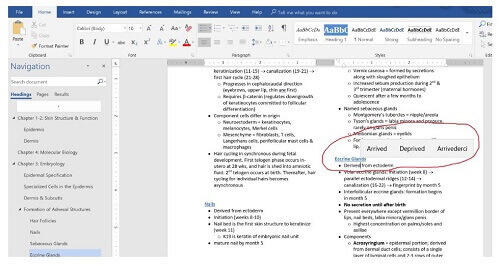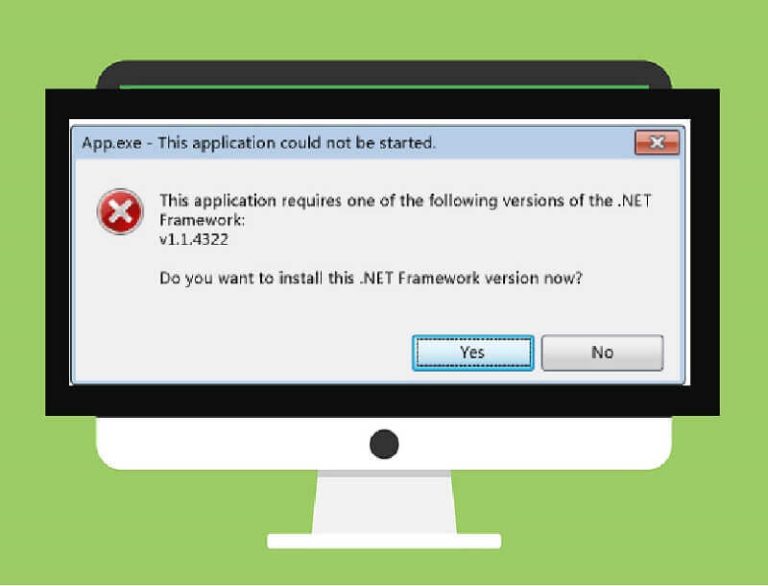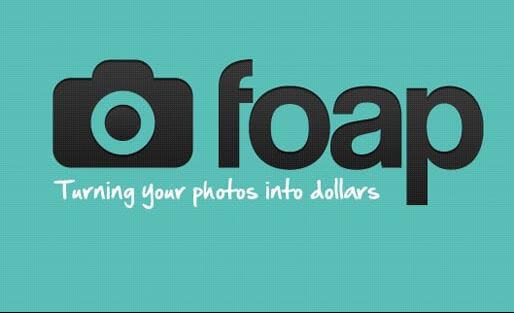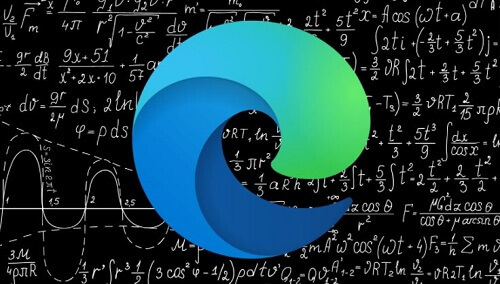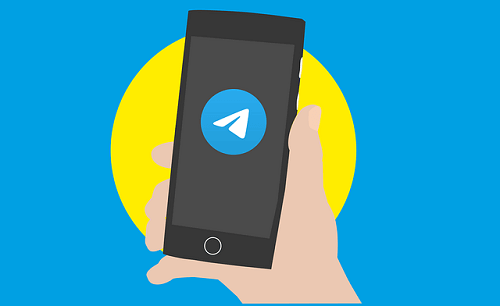How To Enable Predictive Text With Autocorrect In Windows 10
Predictive text and autocorrect features are widely known among Android users, simplifying the typing experience on mobile devices.
While these features may not be universally available on all Android devices, they are commonly found.
What you might not be aware of is that you can enjoy the same predictive text and autocorrect functionality on Windows 10.
Many users find this feature beneficial for enhancing their typing experience on computers.
For those using Windows 10, activating predictive text and autocorrect is a straightforward process. In this article, we will guide you through the steps to enable these features on your Windows 10 machine.
Follow these simple steps to enhance your typing experience on Windows 10 with predictive text and autocorrect features.
We aim to provide you with clear and easy-to-follow instructions, ensuring you achieve the desired outcome effortlessly.
Now, let us look at how you can enable the features mentioned above in your computer.
Steps To Activate Predictive Text And Autocorrect On Windows 10
- Click on the Windows 10 start button
- Go to ‘settings and click on ‘devices’
- Now click on ‘typing’, this can be found on the left pane
- You will see a hardware keyboard and under this, there will be two options. These options are, ‘show the text as I type’ and ‘autocorrect misspelled words I type’ Turn these options on or you can choose one you so wish
Now, you will see that each time you are on a text editor, text suggestions will be shown to you as you type.
Note that this only works well with a hardware keyboard so you will need to get yourself a hardware keyboard.
Conclusion
You now know how to enable the predictive text and autocorrect feature in your Windows 10 operating system.
This feature will make it quite easy for you when you are typing so that you will not always have to be typing all the words yourself.
The autocorrect will also help you to avoid spelling mistakes as you type. Go ahead now and try it, you can also check out how to add text to PDF files with the Microsoft browser.
After you are done, make sure to come back to this website for more educational tech.
Make sure to leave any comment regarding any issues you may be having with your machine and we will make an article about that for you.