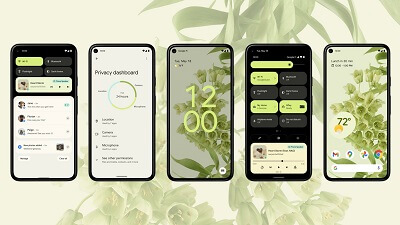Android stands as one of the predominant mobile operating systems globally, alongside iOS, in a landscape where these two giants have been engaging in a decade-long “battle” for supremacy.
However, our focus today is not on comparing the two but rather on optimizing the startup speed of your Android device.
It’s a common experience for some Android devices to take more than a minute to start up, a fact that might be unknown to many users.
In this article, our mission is to guide you through the process of significantly reducing the boot time of your Android device.
Let’s delve into the strategies that can make your device boot faster and ensure a quicker and more efficient startup experience.
How To Make Your Android Boot Quicker
There are some things that you will have to do to make your android device boot faster and they are:
Clean Home Screen
A cluttered home screen, resembling the crowded layout seen on an iPhone home screen, can adversely impact the boot time of your Android device.
The multitude of apps and unnecessary elements on the home screen can significantly slow down the booting process as the device has to load this information during startup.
To expedite the boot time of your Android device, it is crucial to declutter your home screen.
Remove any superfluous apps and widgets that you do not regularly use. Take the extra step to uninstall applications that serve no purpose on your device.
By streamlining your home screen, you pave the way for a faster and more efficient booting experience on your Android device.
Unused Apps Should Be Disabled
Managing and optimizing background apps is a crucial step in enhancing the boot speed of your Android device.
Apps that run in the background, particularly those constantly seeking updates, can significantly contribute to the slowdown during the booting process.
To address this, navigate to your device’s settings and access the ‘apps’ section. Here, you can review the installed apps, paying close attention to their permissions and functionalities.
Identify and disable or uninstall any apps that are not actively in use or those that consume resources in the background.
By taking control of your app permissions and disabling unnecessary background processes, you ensure a more streamlined booting experience for your Android device, allowing it to start up faster and operate more efficiently.
Minimize Auto-sync
The account sync feature, while beneficial for pulling data from your accounts on Android, can have implications on device performance and battery life.
Even though it serves a useful purpose, it’s advisable to disable it when not in use.
Turning off account sync when it’s not actively needed can contribute to better device performance and help conserve battery life.
This adjustment allows you to have more control over your device’s resources, ensuring they are allocated efficiently based on your usage patterns.
For improved performance and enhanced battery efficiency, consider toggling off the account sync feature when it’s not actively required, striking a balance between functionality and resource optimization on your Android device.
Third-party Android Launchers
The appeal of Android lies in its unparalleled customization options, allowing users to personalize their devices to a significant extent.
One notable customization is the ability to replace the default launcher with a third-party alternative, which can be freely downloaded from the Android store.
While these third-party launchers offer diverse visual and functional enhancements, it’s essential to consider their potential impact on device performance.
Using third-party launchers may not be advisable if your primary goal is to maintain a fast and efficient device, as they can introduce delays, particularly during the device’s startup process.
For users prioritizing a faster boot time, sticking to the default Android launcher might be a preferable choice.
Striking the right balance between customization and performance is key to ensuring a seamless and efficient user experience on your Android device.
Cleaning Internal Storage
Absolutely, managing the internal storage of your Android device is crucial for ensuring optimal performance, especially during the booting process.
As applications and games continue to demand larger amounts of storage space, it’s essential to adapt and regularly clean up your device’s storage.
Clearing out apps that are no longer needed, especially those occupying substantial space, can significantly boost the overall performance of your device.
This not only enhances the speed of the booting process but also ensures smoother day-to-day operation.
Conclusion
So now you know how to make your android device run fasten a boot faster. When an android device is filled with so many useless apps and other things, it tends to run slowly.
This is why it is best to buy a phone with a bigger storage size when you are looking for a new phone.
This is because about a quarter of the space on the phone is already taken up by the pre-installed apps when you first switch a new phone on.
I hope this article was helpful to you. make sure to come back for more tech articles.