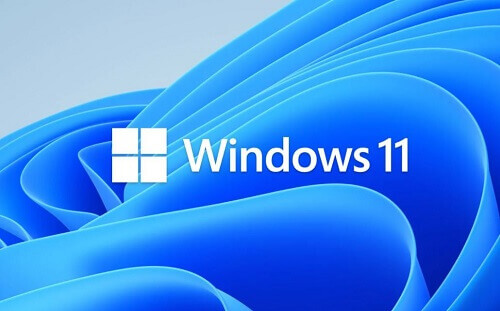If you are utilizing a Windows 11 touchscreen device, you may not be aware that you can integrate a pen menu into your Windows 11 taskbar.
This article is intended for users who are employing a touchscreen machine with the Windows 11 operating system.
The pen menu can prove to be a valuable tool, particularly in situations where quick access to specific applications is essential.
If you have observed that the pen menu is not visible in your taskbar, the following steps will guide you on how to enable it.
How To Add The Pen Menu To Your Taskbar
To add the pen menu to your taskbar, there are some simple steps that you will have to follow. Here are the steps below. Please follow them carefully.
- Rightclick on the taskbar and then go to settings
- Now, go to personalization and then to the taskbar
- Now go to ’taskbar corner icons’
- You will see the ‘pen menu’ with a switch beside it
- Turn that switch on to activate the pen menu to appear in the taskbar
After this has been done, you will now see that a small pen icon has appeared in the taskbar. This pen icon can be seen in the lower right corner of the screen near to the left of the clock.
Tapping on the pin icon, you will see a small pop-up menu that will show you shortcuts to the Microsoft whiteboard, snip & sketch, pen settings, and pen help. All these are shortcuts in the pen menu. You can change and choose the shortcuts that you prefer to appear there by going to the ‘Edit pen menu’.
How To Remove Pen Menu From The Taskbar
Removing the pen menu from the taskbar is a straightforward process, similar to enabling its appearance.
Follow the same steps detailed in this article, but instead of activating the pen menu by switching it on, toggle the switch off. Subsequently, the pen menu icon will vanish from the taskbar.
Conclusion
So this is how you activate the pen menu and cause it to appear in the taskbar on your Windows 11 machine. Please remember that you must be using a touchscreen device and have the Windows 11 operating system installed on it.