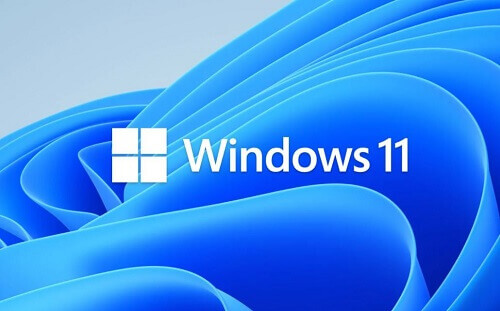Business owners understand the significance of adequate sleep, and for Windows 10 users, the default setting involves the system going to sleep after 15 minutes of inactivity.
However, even in sleep mode, the computer continues to consume power. To optimize power conservation, especially for machines that aren’t frequently used, scheduling startup and shutdown times in advance is a practical solution.
In this article, I’ll guide you through the simple process of scheduling a shutdown for your Windows 10 computer.
This straightforward task can be completed within seconds by following the outlined steps. Once set up, you can rest assured that your computer will automatically shut down at the designated times, minimizing unnecessary power usage during periods of inactivity.
How To Set Windows 10 Shutdown Scheduler
Now, let us look at the steps below.
- Go to control panel, to administrator tools, to ‘task scheduler
- Click on ‘create basic task’ under the ‘task scheduler
- Name it ‘shutdown’ and click on ‘next’
- Choose ‘trigger’ and click on ‘daily’ You will also have to input the time and the date that the computer should shut down
After completing the previous step, go to ‘start a program and locate ‘program/script’ and enter ‘shutdown’ on the ‘add arguments box’. Now enter –s –f –t 60. The 60 will stand for the seconds you have before the shutdown countdown ends. Changing the arguments to t-0 will cause an immediate shutdown
You are done setting a schedule for shutting down your Windows 10 machine so that you can save power when the machine is not in use for some time.
Conclusion
Although the steps listed above may look a bit confusing, it is quite easy to follow if you read them carefully.
I am sure that this article has been helpful to you and you now know how to set a shutdown schedule on your computer.
Please make sure to visit the site after reading this and check out the other tutorials on this site for all your computer-related problems.