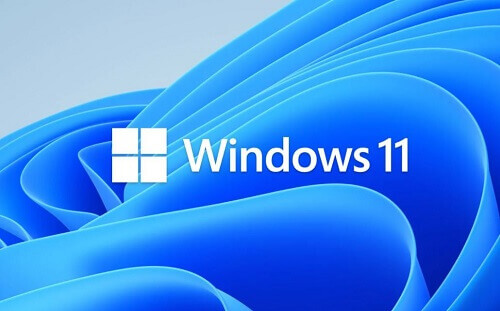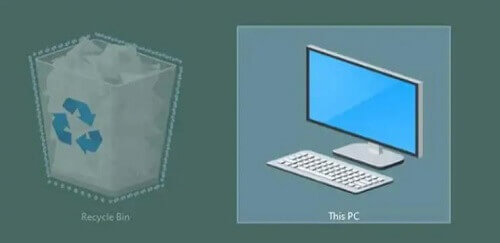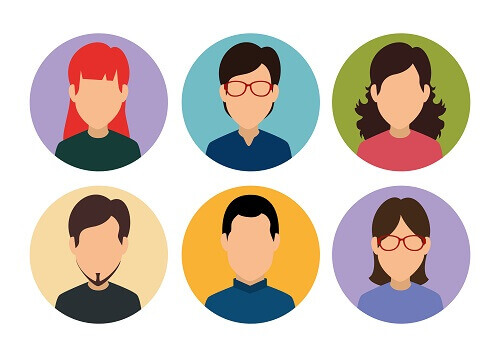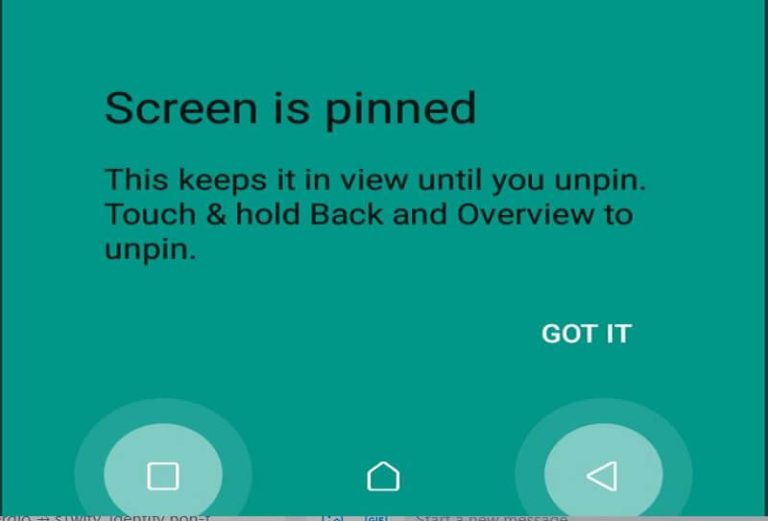How To Turn Off The Animated Effects On Windows 11
Initially, you may have found the animated effects on Windows 11 appealing when you first installed the operating system on your computer.
However, over time, it’s understandable if these effects have lost their charm, leading to a desire to eliminate them.
If you’ve grown weary of the animated effects and are contemplating their removal, a solution is readily available.
Beyond a mere aesthetic preference, there are practical reasons to consider disabling these animated effects.
They could potentially be contributing to delays and instability issues within your system. Therefore, if your goal is to enhance the overall performance and smooth operation of your system, opting to eliminate these animated effects becomes a sensible step.
Fortunately, I have the solution you’re seeking. In the following sections, I will guide you through the process of removing these animated effects, providing you with a more streamlined and efficient computing experience.
How To Turn The Windows 11 Animated Effects Off
The process of turning off the animated effects of the Windows 11 operating system is quite easy. Everyone at all can make use of these settings. Please follow the steps below.
- Go to the Windows 11 settings
- Click on ‘accessibility you can locate it on the sidebar
- Now, enter ‘visual effects’ you will be able to see a switch beside the ‘animated effects. Now turn this switch off
- After you are done, exit from the settings menu
Conclusion
And you are done. You can have successfully turned off the animated effects of the Windows 11 operating system. You can use the same procedure to turn the animated effects back on if you feel like you want to see them again after some time.
So this short article was all about how to turn off the animated effects of your Windows 11 machine. I hope this has been helpful to you Windows users.
For more Windows 11 tutorials, you can check out how to add a pen menu to your Windows 11 and also how to test your microphone on your Windows 11.