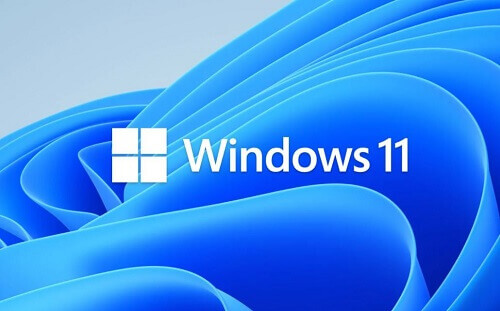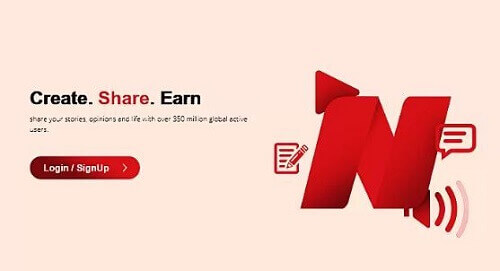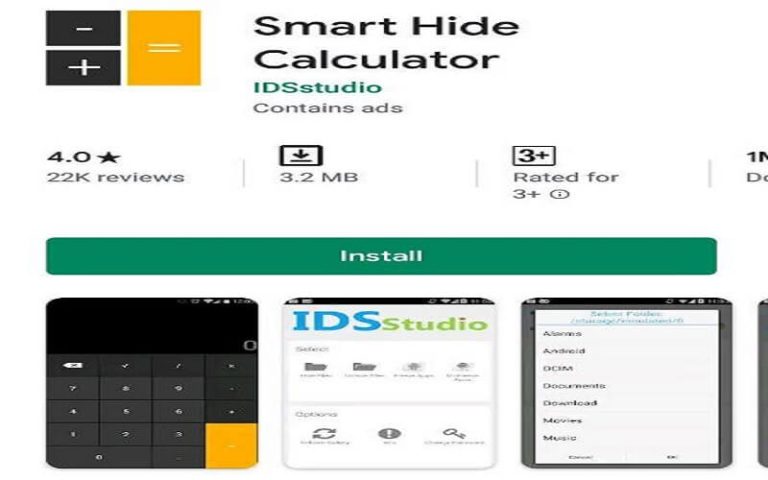How To Locate Whatsapp Backup On Your iCloud
In situations where the need arises to locate WhatsApp backups within iCloud storage, diverse motivations may prompt such a requirement.
Following the successful backup of WhatsApp data to iCloud, users have the capability to initiate the search for this data.
Moreover, the ability to not only locate the WhatsApp backup data but also to extract specific elements from it is a valuable feature.
It is imperative to note, however, that Apple does not offer a native function for this specific task. Consequently, the recourse involves the utilization of third-party applications.
Dr. Fone – Recovery (iOS) is a reputable third-party application designed to facilitate the retrieval and extraction of WhatsApp backup data stored on iCloud.
This application extends its functionality to encompass the extraction of previously stored iCloud or iTunes backups, thereby providing users with the capability to preview contents through its intuitive interface.
The ensuing steps delineate how to proficiently employ Dr. Fone – Recovery (iOS) to locate iCloud backups:
How To Locate iCloud WhatsApp Backup Using A Third-party App.
- Acquire the Dr. Fone – recover (IOS) app and open it.
- Connect your ios device to your computer and choose the option to recover an IOS device from the home interface of the app
- From the sidebar, locate ‘options’ and then go to iCloud backup.log into your iCloud account where the former backup was stored
- After logging in with the Dr. Fone – recover (IOS), you will now be able to view the details of the backup files. Now choose the WhatsApp backup data you are looking for by selecting the iCloud backup that contains it
- You will be asked if you wish to download from the backup. Choose the WhatsApp feature, which consists of the chats and attachments of your WhatsApp backup to cut the time needed for the download shorter
And you are done. After it has finished, you will be able to preview your WhatsApp chats and attachments from the interface of the app and save each one privately to your computer. Just click on the ‘recover’ button and you are good to go.
Conclusion
This concludes the process of accessing your WhatsApp chats and data following a successful backup.
It’s important to note that Apple currently lacks a feature enabling users to view their iCloud backups directly.
Therefore, the utilization of the recommended third-party app discussed in this article is necessary.
We trust that this tutorial has proven helpful to you. For additional tutorials and comprehensive insights into technology-related topics, we encourage you to visit our site regularly.
Stay informed and empowered with the latest advancements in the technological landscape.