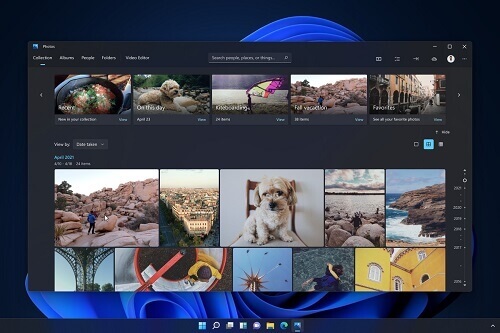Microsoft has been generating anticipation for its new Windows 11 Photos app, showcasing an updated user interface and enhanced functionality.
The rollout of this new app has commenced for members of the Windows 11 Insiders program. However, if you’ve recently installed the Windows 11 operating system and haven’t yet witnessed the new interface, there’s a way to proactively obtain and install the app on your computer.
This article serves as a comprehensive guide on how to download the new Windows 11 Photos app and install it independently on your computer.
If you’re eager to experience the updated features and aesthetics of the app without waiting for Microsoft’s automatic rollout, follow the steps outlined below.
This quick and easy process will ensure you have access to the new Windows 11 Photos app promptly.
Windows 11 Photos App Features
Before we look at how to get the app, let us first look at some of its features.
- You will notice that the app has good-looking rounded corners
- It has a dedicated menu for all categories like video editor, folders, people, albums, and collections
- Upon opening an image within the application, you’ll encounter a floating toolbar. Embedded within this toolbar are swift controls for convenient access.
How To Install The Windows 11 Photos App
There are two ways to get this done and we will be looking at both methods shortly.
From The Microsoft Store
With this method, you will be updating the photos app on your computer through the Microsoft store.
Before we begin, you should be made aware that it is not every computer that may get the update. So if you see that you cannot get the update in the Microsoft store, do not worry.
The second method which we will discuss shortly will be the one you should use. Let us get to the first method. Please follow the steps below.
- Open the Microsoft Store on your computer
- Click on the three dots and click on ‘downloads and updates
- Click on the ‘get updates’ button
- Choose the Microsoft Photos app and click on update
You are done. It is as simple as it looks. Before starting this update download, please make sure that you have enough data bundle to facilitate the download of the update so it does not stop midway because you run out of the bundle.
Now let us look at the second method.
Downloading Windows 11 Photos App
Gustave Monce, a developer, has successfully extracted the links to the photos contained within the Windows app package available on the Microsoft Store, enabling users to download them.
Bad news though. That link does not work anymore but I got good news too. The file has been mirrored by Deskmodder so you can still get it.
- Download the app package file from the net first
- Install the app. If you already have the Microsoft Photos app, you will click on the update
- After installing the app, click on the launch button to open the app
Conclusion
Following these straightforward steps will allow you to acquire the new Windows 11 Photos app, featuring an updated user interface and enhanced functionality, on your Windows 11 computer.
These instructions are simple to follow and execute, making it effortless to upgrade your Photos app experience.
Thus, this guide elucidates the process of obtaining the new Windows 11 Photos app for your computer.
I am sure that you can follow the steps easily. Make sure to leave a comment and like.