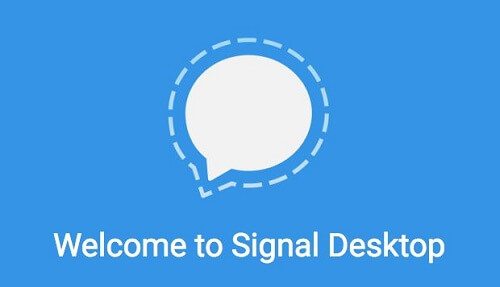The widespread recognition of WhatsApp and Telegram is well-known among the public. However, the awareness of Signal is limited to a select few. In this discourse, we will focus on elucidating the method of utilizing Signal for computer-based communication.
Before delving into the operational aspects, it is imperative to establish a foundational understanding of what Signal represents.
This preamble is particularly beneficial for individuals encountering this messaging application for the initial time.
Even for those already acquainted with the application, the ensuing content aims to impart fresh insights and knowledge about Signal.
What Is Signal?
Signal, a cost-free messaging application, seamlessly operates across major platforms, including Android, iOS, macOS, and Windows.
Its versatility allows users to share a diverse range of multimedia, such as GIFs, images, videos, and more.
Notably, Signal facilitates the formation of groups comprising up to 150 members, fostering collaborative communication.
Signal offers video call functionality, distinguishing itself from other platforms, surpassing even Telegram in this aspect.
The robust encryption employed by Signal ensures the utmost security for your chats and data. An additional advantage lies in the seamless transition between your smartphone and PC without any risk of data loss.
Now that we have acquainted ourselves with the features of Signal, let us delve into the process of utilizing this application on your computer.
Configuring Signal on your smartphone is a straightforward process. Simply navigate to your respective operating system’s app store, initiate a search for Signal, and download, and install the application with ease.
How To Use Signal On Computer
To use Signal on your computer, you will have to download the official Signal app for Windows 10. Before downloading the Signal app for your computer, you must make sure that you already have the Signal app installed on your smartphone. Once that has been done, then you are clear to go. Please the steps below carefully.
- Go to the Signal website with your computer browser and download the app for your Windows computer
- After downloading, open the setup file and install it. you can find it in the Downloads folder of your computer
- After installing, the app will open automatically there will be a QR code
- Open the Signal app on your smartphone and then go to the menu which can be found on the top right corner
- Go to settings and then tap on ‘linked devices’
- Now, tap on the ‘+’ button on the bottom right corner
- Now hold your phone towards the computer so that the camera aligns with the QR to enable the camera to scan it
- Allow the computer app to access your smartphone app by clicking on the checkmark that appears next to ‘Link device’
- Signal will then sync your smartphone app with your computer and you will be done
Conclusion
Establishing a connection between your Signal app on your computer and smartphone necessitates having Signal installed on your mobile device beforehand, echoing a process akin to using WhatsApp on a computer.
Synchronization between the mobile and computer applications is pivotal. Therefore, it is imperative to confirm the presence of the Signal app on your smartphone before proceeding with the steps outlined in this article for downloading the Signal app on your computer.
I trust that this article has proven informative, particularly for those seeking guidance on Signal’s usage. If you have been in search of insights into Signal’s functionality, I trust this piece has fulfilled your informational needs.