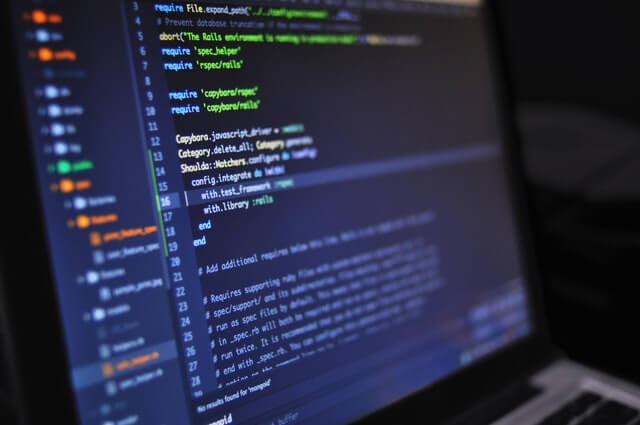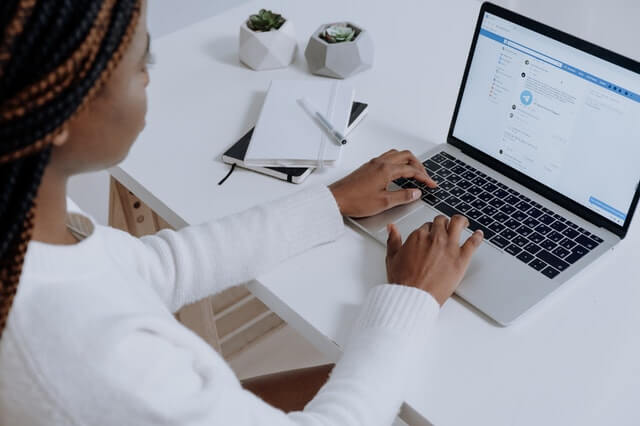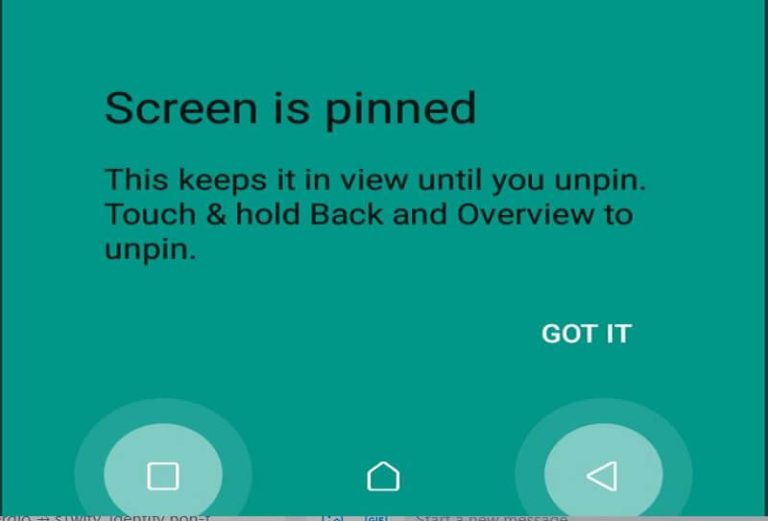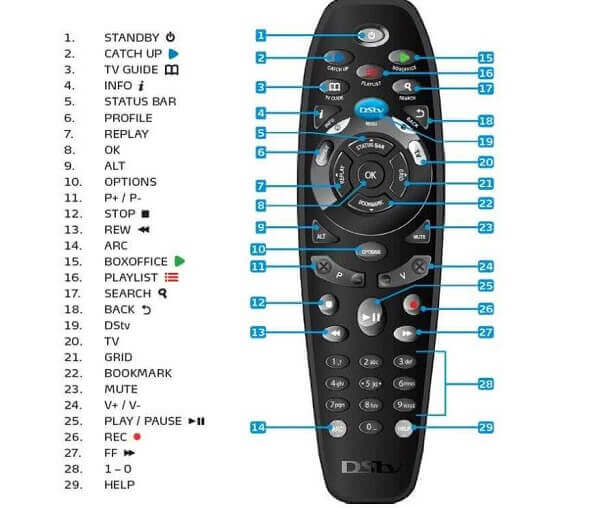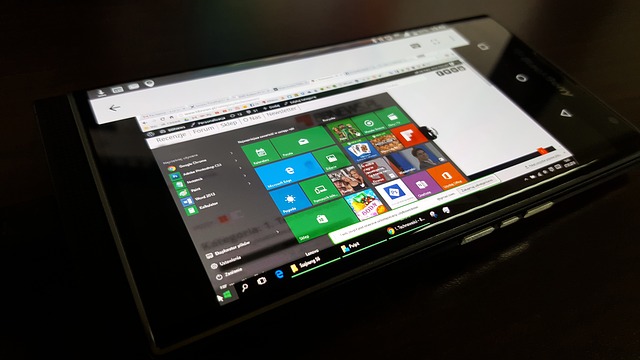How To Recover Data From Damaged Android Phone
You are walking along the pavement with your Android smartphone in your hand, surfing the internet.
Or you were chatting with some of your friends on social media, and suddenly, someone bumped into you violently, and your smartphone smashed onto the water or on the hard pavement.
The person hurriedly apologizes and continues running on, but the damage has already happened.
You pick up the smartphone and realize that the screen has smashed beyond usability.
And you know that the repair bill sure goes through the roof (I know you are thinking about Samsung phones here).
And although the phone is still on, you cannot use it since the screen is cracked.
Or your smartphone has developed a fault and does not respond anymore and does not switch on. Or either got attacked by a mobile virus and has gone dead.
You then remember that you have some important files on it which had not been backed up yet.
How do you retrieve those files from the phone now?
Well, that is what this article is all about.
We will be showing you some ways to retrieve your files from a damaged Android smartphone.
So Here Are Ways To Retrieve Data From A Damaged Android Smartphone.
Third-Party Software

The good news is that there is third-party software out there that you can use to retrieve the data from the Android smartphone.
You will have to find another smartphone to download the software and then install it on a computer.
You can use a broken Android data recovery software for this. After installing the software on your computer, do the following;
Open the recovery software and connect your damaged smartphone via USB to the computer.
Choose the appropriate mood which would be used for the recovery.
This step can be done by reading the instructions that the software shows you to choose a recovery mood that fits the problem you have encountered with your smartphone.
Choose the exact info of your device on the interface that appears to make your device match with the software since the software may not be usable with some Android devices.
Now follow the prompts on the screen as the software downloads a repair package which will then be used to fix your smartphone so that the data on it can be scanned and recovered.
You will then need to switch your smartphone off. You then press and hold the volume down button together with the home button and power button.
Then press and hold the work-up button to go into the download mood.
After everything is done, the software will now conduct the scanning on your smartphone.
You will then see an interface where you will choose the files you want to recover from the smartphone and click on the ‘recover’ button to recover them.
USB OTG For Recovery

If, for some reason, you are not able to use the third-party software method, as shown above, there is another way through which you can still retrieve your data from your Android smartphone device.
You can do this by using a USB OTG, which means USB on the go.
This step allows you to use a computer mouse to navigate your damaged smartphone and retrieve the files you need from it.
However, for this to work, your Android smartphone must have the OTG feature equipped on it before you can go ahead.
Here Is How To Use The OTG Method To Extract Your Files From Your Damaged Android Smartphone.
- You will need to connect an OTG adapter to your smartphone.
- You then have to link a computer mouse to the OTG adapter.
- Now turn on the smartphone.
- You can then use the connected mouse to unlock your smartphone.
- Now connect the smartphone to a WiFi network, or you can put on the Bluetooth connection.
- You can now transfer the data files that you want from the smartphone to the computer or your cloud storage to get them later.
Conclusion
Accidents do happen, and one of them is mistakenly damaging your phone. When you find yourself in this situation, you suddenly find it difficult even to think straight.
If you have been in this situation you will want to retrieve the files.
This article took us through the steps of retrieving data from damaged Android phones.
And if your phone has been slowing down nowadays, then you might want to check our article covering how to block pop-up ads on Android phones.