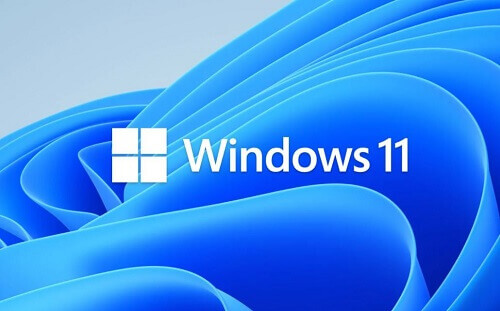Since the release of Windows 11, it has garnered considerable attention within the tech community. This new operating system introduces a host of impressive features and visual changes, accessible to users participating in the Windows Insider program.
If you find yourself part of the Windows Insider program, chances are you’ve already integrated Windows 11 into your computing environment.
However, being an early adopter may expose you to certain issues, bugs, or glitches inherent in the OS.
If you encounter such challenges, a viable solution may involve resetting the operating system to its factory settings.
This process can effectively address problems and minimize the occurrence of bugs. In this article, I will guide you through the steps to reset your Windows 11 operating system to its default settings. Rest assured, our tutorials are crafted for simplicity and ease of understanding.
Follow the outlined steps below, and you’ll be able to seamlessly reset your Windows 11 operating system.
How To Set Windows 11 Back To Default Settings
Before resetting the OS back to default settings, there are some things that you will need to do first. These are listed below. Just follow the steps.
- Click on the Windows start button and go to settings
- After opening the settings page, locate and click on the ‘Windows update’ option
- Now, look at the right pane and click on ‘advanced options
- Scroll down until you reach the ‘recovery’ option and click on it
- Now, click on ‘reset PC’
- You will have to choose to either keep your files or have everything cleaned from the computer. Choose the option that prefers
- You will then have to choose how windows will be re-installed after the resetting. Choosing cloud download will cause a fresh copy to be downloaded while choosing ‘local reinstall’ will have the computer reset locally. I recommend choosing the first option
- Now, click on ‘reset’ and you are done
Conclusion
The reset process will commence, and its duration will vary based on the selected options, typically ranging from 30 to 60 minutes.
Upon completion, your computer will have been restored to its factory settings, providing you with a fresh start.
If you found this article beneficial, consider revisiting our site for additional tech articles. Your feedback is invaluable, so please take a moment to comment and express your appreciation.
Don’t forget to like and share, allowing us to gauge the helpfulness of our articles for both you and your friends. Thank you for choosing our platform for your tech insights.