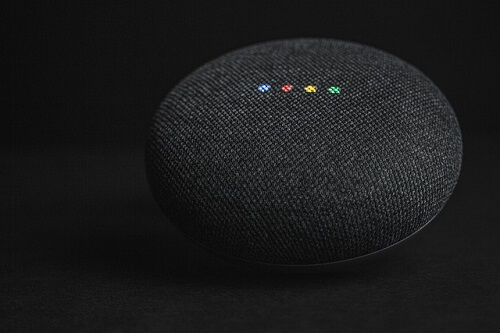In cinematic depictions such as the Iron Man and Avengers franchises, we witness Tony Stark’s utilization of highly intelligent artificial intelligence to seamlessly control and command his technological creations, including the iconic Iron Man suits.
In these narratives, Stark’s AI, akin to an obedient and capable assistant, responds promptly to his verbal instructions, epitomizing a level of automation and efficiency that transcends manual input.
While our current reality may not boast the same level of sophistication portrayed in these movies, we do possess a noteworthy counterpart: Google Assistant.
This artificial intelligence-powered virtual assistant, analogous to Siri in iPhones, is a creation of Google designed to enhance user interactions with its products across the digital landscape.
Google Assistant functions by responding to voice commands, enabling users to control devices and perform searches effortlessly.
Activating it is as simple as uttering the phrase “Ok, Google,” followed by the desired command.
This functionality significantly streamlines the usage of Android smartphones and devices, providing a hands-free and convenient experience.
It’s worth noting that, similar to the cinematic portrayal, there can be instances where Google Assistant activates itself without explicit commands.
While this may be perceived as an inconvenience, users have the option to deactivate it if they prefer not to utilize this feature.
This blend of artificial intelligence and voice command technology marks a noteworthy step towards a future where our interactions with technology become increasingly intuitive and responsive.
How To Turn Off Google Assistant
- On an Android device, say “Hey Google, open assistant settings” Under ‘all settings’ tap on ‘general’
- Turn the Google Assistant off
- If you cannot talk, you can use this alternative method to turn it off
- Open the Google app and then tap on ‘more’. This appears as three dots inside the toolbar
- Now tap on ‘settings and then go to the assistant section
- Under the ‘assistant device’ choose ‘phone’
- Now, switch it off by tapping on the toggle.
- There will be a message telling you that some features cannot work if you turn it off. Just tap on ‘turn off’ to proceed.
How To Make Google Assistant Recognize Your Voice
To enable Google Assistant to recognize your voice seamlessly, follow these straightforward steps:
- Utter the command, “Hey Google, open assistant settings.”
- Within the settings menu, navigate to ‘popular settings,’ and subsequently, tap on ‘voice match.’
- Maintain the activation phrase “Hey Google” and proceed to select ‘voice model.’
- Opt for ‘retrain voice model’ to initiate the process of refining and enhancing the recognition of your unique vocal patterns.
By diligently following these steps, you ensure that Google Assistant is finely attuned to your voice, enhancing the accuracy and effectiveness of your interactions with this artificial intelligence-powered virtual assistant.
Conclusion
The Google Assistant serves as a valuable tool, greatly simplifying the utilization of your smartphone. However, if you prefer a more manual approach to device management, you can easily disable it by following the steps outlined in this article. You can also check out how to change your google account’s profile picture.