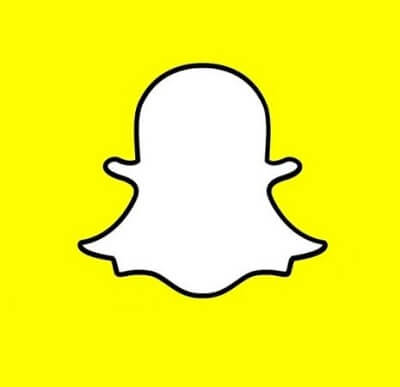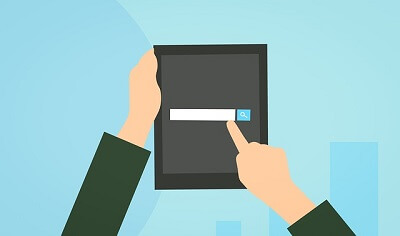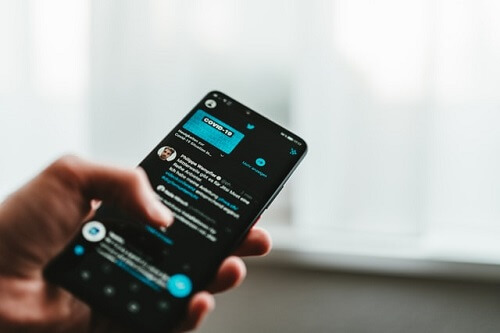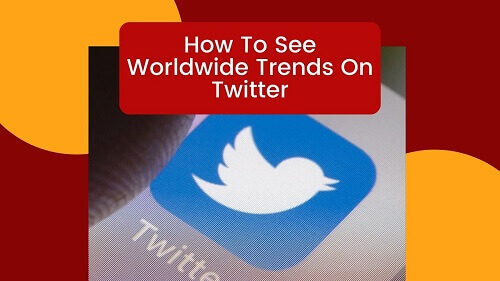How To Activate Dark Mode On Snapchat
Let’s delve into how to activate dark mode on Snapchat.
If you’ve been enjoying the sleek look of dark mode on WhatsApp and want to replicate that experience on Snapchat, here’s a guide to help you navigate through the process.
Dark mode isn’t merely a cosmetic feature; it serves a practical purpose.
It was introduced to alleviate eye strain, especially when using your phone at night.
The blue and white lights emitted by mobile devices can interfere with sleep patterns and lead to discomfort, including headaches and other issues.
In response to this, developers across various platforms incorporated dark mode as an alternative to the standard screen.
Now, let’s walk through the steps to activate dark mode on your Snapchat app, enhancing your experience and reducing strain on your eyes, especially during nighttime use.
What Is The Dark Mode?
The Dark Mode feature, also referred to as Night Mode, is a functionality that enables users to alter the color scheme of the application they are using, transitioning it to a darker visual palette.
Widely prevalent across various apps and devices, this feature serves a practical purpose by facilitating comfortable usage during low-light conditions, particularly at night, without causing undue strain on the eyes.
Its implementation proves beneficial for users aiming to engage with their phones or specific applications before bedtime, contributing to a more conducive environment for restful sleep.
It’s noteworthy, however, that while Dark Mode has gained significant popularity, not all apps and devices incorporate this feature.
Surprisingly, some widely used applications have yet to integrate Dark Mode into their design, indicating that its adoption is not universal across all platforms.
How To Activate Dark Mode On IOS Snapchat
Snapchat, a dynamic social media platform renowned for its frequent introduction of innovative features, continues to captivate users with a constant stream of novel additions.
Among these enhancements are an array of filters and various features that users regularly encounter upon launching the app.
Notably, in May 2021, Snapchat introduced the Dark Mode feature, a significant addition for users operating the app on IOS.
Dark Mode provides users with the ability to seamlessly transition the app’s color scheme to a darker, more subdued palette, offering a visually comfortable experience, particularly during nighttime usage.
This feature aligns with the broader industry trend of incorporating Dark Mode options to enhance usability in low-light conditions.
IOS users now have the convenience of accessing Snapchat in Dark Mode, contributing to a more enjoyable and eye-friendly experience during nocturnal interactions with the app.
Follow the steps below to activate the feature on your Snapchat using IOS.
- Go to your Snapchat profile
- Tap on the ‘gear (settings) icon’
- Scroll down till you see ‘app appearances’ and tap on it
- Tap on ‘always dark’
This will activate the dark mode feature on your IOS Snapchat. So if you are using Snapchat on an iPhone or any other Apple device, then you can use the simple steps above to activate the night mode.
How To Activate Dark Mode For Snapchat On Android
Android users can also enjoy the Dark Mode feature on their Snapchat app.
Android, being the most widely used mobile operating system globally, ensures that such popular features are not exclusive to specific platforms.
While the official update incorporating the Dark Mode feature may not have been universally rolled out to Android devices, there is an alternative method for users to activate it.
By navigating to the Developer’s Mode settings and manually enabling Dark Mode, Android users can access this visually soothing feature on their Snapchat app.
This workaround allows users to benefit from the advantages of Dark Mode, enhancing the app’s usability in low-light conditions.
Despite the official update pending for Android, this method empowers users to proactively enjoy the benefits of Dark Mode on Snapchat.
Follow the steps below to get it done:
- Go to your Snapchat app
- Swipe down and then choose ‘gear’
- Tap on ‘display’
- And then tap on ‘dark mode’
- Go to your phone settings and scroll down to ‘about phone’ tap on it
- Choose ‘Software information’
- Locate ‘build number’ and then tap on it 6 times in quick succession
- A notification will then be sent to you about it
- Input your password and code
- Return to settings and tap on ‘developer options’
- Scroll down and then tap on ‘Force dark mode’
- With this, you will have the dark mode running on your Snapchat app.
Alternative Ways To Access Dark Mode On Android
In case you cannot go through all those steps or you are afraid of messing with the developers’ settings. There are apps that you can download to get the dark mode effect on any app on your phone. One of such app is known as the ‘Substratum’ app.
‘Blue Light Filter’ is another app that can be used for that purpose. Although this app does not add dark mode to your Snapchat, it will allow you to edit the harsh light when you are using the phone at night.
Conclusion
Absolutely, with the Dark Mode activated on your Snapchat app, navigating the platform during nighttime becomes a significantly more enjoyable and visually comfortable experience.
The subdued color palette reduces eye strain, providing a seamless and pleasant interaction with the app in low-light conditions.
Whether you’re capturing moments, exploring new features, or connecting with friends, the enhanced visibility and reduced glare offered by Dark Mode contribute to an overall more enjoyable browsing experience on Snapchat, especially during the evening hours.
You can also check out how to take a screenshot on Snapchat without anybody noticing.