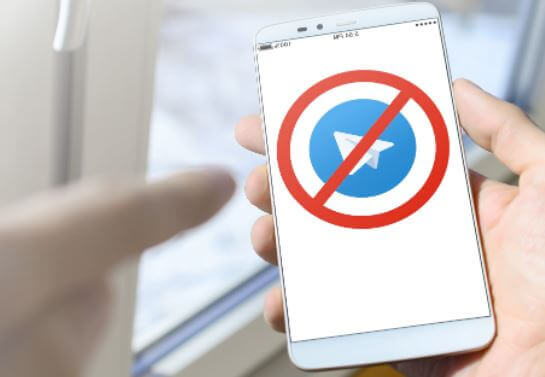Since we have decided to cover everything you need to know about using Telegram, I believe it’s best also to tackle how to block and unblock someone on Telegram.
There is no doubt when it comes to tight privacy when using Telegram. The app makes you feel secure with its excellent features.
If you are wondering about the kind of articles we have about Telegram, then you can check out:
How to know if someone has saved your number using Telegram, how to clear Telegram messages and chat history, and if you find yourself among some annoying groups, you might also want to check out how to leave Telegram group the right way.
Telegram makes it easy to chat with someone using either username or the person’s number. On Telegram, someone with your username can message you, unlike WhatsApp, which people can message you only if they have your number.
Due to this, a lot of people abuse the app by disturbing others. If you have migrated to Telegram, I believe you will be enjoying the app, but at the same time, you will find random people messaging you and disturbing you. That is why this article will guide you on how to block and unblock someone on Telegram.
Why Block Someone On Telegram?
There are so many factors that can lead to blocking someone, and they are:
- When someone keeps on disturbing you with random messages.
- When you were having a conversation, and that person started to chat with you anyhow.
- When someone tries to scam you by acting as a manager or a worker in crypto or any company
- When you get fed up chatting with somebody, or that person has made you angry.
Why Unblock Someone On Telegram?
- When the person apologizes, this often happens, you could be in a heated argument with someone, and after blocking, the person comes back apologizing.
- When you block the person out of anger
How To Block Someone On Telegram
- Launch the Telegram app and on the home screen, click on the pin icon on the bottom right.
- Doing this will take you to all your contacts, scroll through your contacts, and select the one you want to block. If you have plenty of contacts, then you can click on the search icon on the top right to search for the name of the contact you want to block
- Open the chat between you and the person you want to block
- Click on their name, which is next to their profile picture.
- Now click on the three vertical lines on the top right.
- Select Block User
- Telegram will ask you if you are sure of the action you are about to take. Click on Block User again to block that contact.
How To Unblock Someone On Telegram?
- To unblock someone on Telegram, locate the contact you have already blocked.
- Open the chat between you and that person.
- Now you will see the place where you can type messages covered with the Unblock button.
- To unblock the user, click on Unblock.
- Telegram will again ask you if you want to Unblock the user, click on OK.
The steps are the same when blocking and unblocking someone on Telegram using the web or the software. If you know how to do this, you can apply the same on the web app.
Conclusion
We all love to chat and have fun, but sometimes, we will be surrounded by people we don’t feel comfortable with, same with chatting online, sometimes we want to make new friends, but we will see ourselves surrounded by toxic people.
When this happens, we think of ways to block these guys. If you are on Telegram, we wrote this article for you covering how to block and unblock someone on Telegram.
We also covered why the need to block someone on Telegram and why to unblock someone on Telegram.