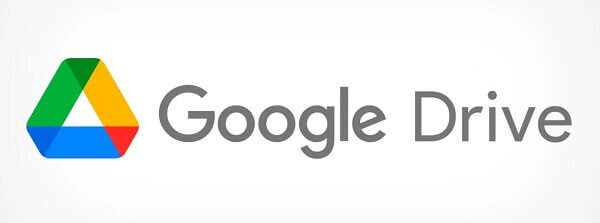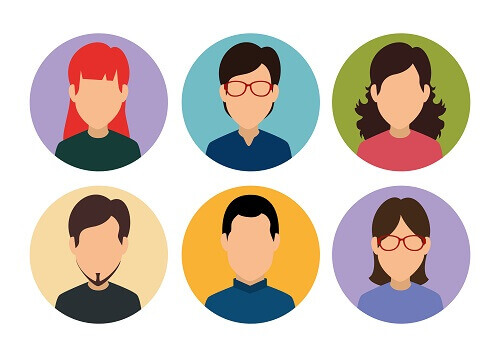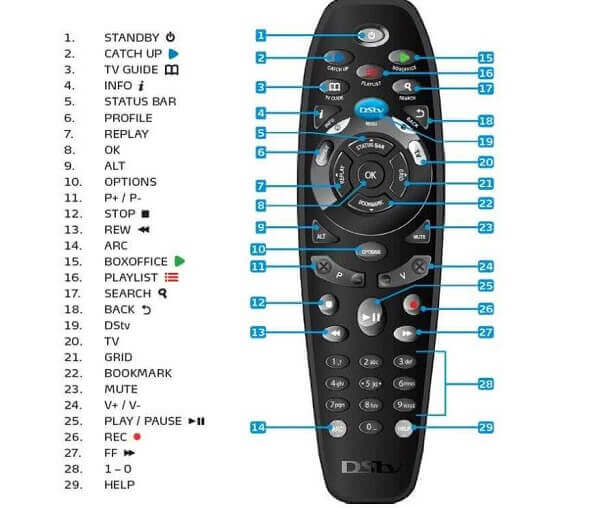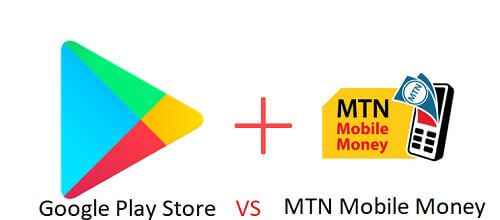How To Save More Data On Your Phone
Have you ever thought about how much data you use and how it can cost a lot of money? When you use a lot of data, you often end up spending more money to get more.
To save your money, it’s a good idea to use less data. Using less data means you won’t have to spend as much money on it. These two things are connected, but many people haven’t realized it yet.
I’m here to help you understand how to use less data without needing any extra apps. You don’t have to worry about downloading anything with your data. Let’s see how we can do that.
Limit How Often You Use Social Media
To effectively manage your data consumption, consider reducing your frequency of visiting social media platforms.
Notably, applications such as Instagram and Snapchat are known to consume substantial amounts of data, akin to a high-performance vehicle expending fuel.
These platforms continuously load content as long as you remain active, retaining user data throughout your presence on the site.
The Facebook application is also a notable consumer of data, particularly when engaging with video content, resembling a streaming process.
For a more data-efficient experience, you may opt for a budget-friendly browser like UC Mini to access Facebook.
While this may not provide the same level of sophistication as premium browsers, it allows for data conservation.
It is advisable to use version 9 of UC Mini, as newer iterations may deviate from the essence of a ‘budget browser.’
Data Compression In Google Chrome
Given Google Chrome’s status as one of the premier web browsers, it is fitting to explore ways to optimize data usage within its framework.
In the mobile iteration of the browser, a built-in feature known as data compression proves instrumental in data conservation.
Activation of this feature results in the rerouting of traffic through a Google proxy. Effectively, this process entails the reduction of data size before reaching your device, thereby ensuring a more economical data utilization during your browsing sessions.
Enabling data compression in Google Chrome is a prudent step to minimize data consumption while maintaining an efficient browsing experience.
How To Turn It On
- Go to the Google Chrome browser
- Tap the 3-dot located at the
- Click on settings and then go down to ‘data saver’
- You can then switch the feature on or off
Whatsapp Calls
There is a feature in WhatsApp that few people know about. This allows you to save data while you are making calls. To access this feature
- Go to settings
- Data usage
- Check on ‘low data usage’
If your calls lose quality after turning this off, you can put it back on.
Whatsapp Status
Addressing data consumption within messaging apps, particularly WhatsApp, is crucial for efficient usage.
WhatsApp status, akin to a streaming service, significantly utilizes data, especially when viewing videos not stored on your device.
To manage this, consider adjusting your viewing habits by limiting the frequency of watching statuses, and prioritizing image viewing over videos.
Additionally, disable the auto-download feature for media to exercise greater control over your data usage.
When this feature is active, incoming media is automatically downloaded to your device. Disabling it ensures that you have the opportunity to approve or reject downloads, preventing unnecessary data expenditure on content that may not align with your preferences.
By adopting these measures, you can exercise better control over your data usage on WhatsApp and mitigate the impact of data-intensive content.
To switch this off,
- Go to settings
- Data usage
- Uncheck ‘auto-download media’
These tips can save you from wasting data, thereby saving you a lot of money in the process.
You might also want to check out our recent guide articles covering how to partition your Windows 10 hard disk.