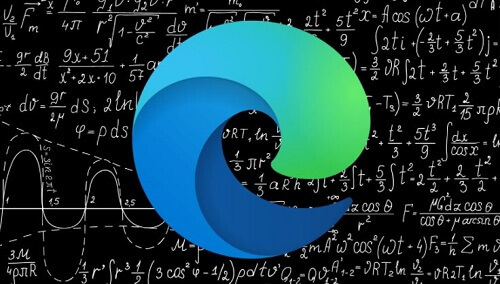Undoubtedly, mathematics is universally recognized as one of the most intricate subjects in the realm of education.
Despite the occasional misleading reassurances from teachers claiming its simplicity, the reality remains that math poses a significant challenge for students at various educational levels, from primary school to tertiary institutions.
Finding a reliable resource to aid in learning and solving math problems can be equally challenging. However, Microsoft has introduced a solution for users of the Microsoft Edge browser, aiming to alleviate this struggle.
The new feature, aptly named the “Math Solver,” is designed to assist students in tackling their mathematical challenges effectively.
In this article, we delve into the functionalities of the math Solver, exploring how both students and individuals can leverage this feature for quick and efficient problem-solving.
Understanding the capabilities of the math Solver can prove to be a valuable asset for anyone grappling with mathematical complexities.
Let’s delve into the intricacies of this innovative tool and how it can be harnessed to navigate the challenges posed by mathematical problem-solving.
What Is The Microsoft Edge Math Solver?
This is a new feature that has been developed by the developers of the Microsoft Edge browser.
The feature has been added to the browser to help people solve their math questions. All one has to do is have an image of the problem they are trying to solve.
The Microsoft Edge math solver is a free feature of the Microsoft Edge browser application for Windows users.
However, people who have been using the Microsoft Windows operating system will say that the feature is not an entirely new addition. However, the only ’new’ about this math solver is its integration into the browser app through its91 updates.
Due to this, people can now solve their math questions without switching the windows. Also, the math solver feature will pop up when you search for any math questions on Bing.
You can use the math solver to solve questions in the categories of,
- Least Common Multiple
- Greatest common multiple
- Mixed fractions
- Radicals
- Exponents
- Inequalities
- Matrices
- Linear and quadrants
- Basic trig functions
- Trigonometric equations and graphs
How To Add The Microsoft Edge Math Feature To Your Browser
Before using the math solver feature, you will need to add it to your toolbar to solve problems fast. Follow the steps below to add the math solver to your toolbar.
- You should make sure that the edge browser is the latest version. If it is not, then update it. Otherwise it will not work.
- Now, open the browser and click on ‘more’, the three dots that can be located on the upper right side of the screen.
- You can use a shortcut of Alt+F.
- In the menu that appears, click on Settings.
- Choose appearance, which you can find on the left side of the screen
- Scroll down and then click on the toggle to display the math solver in the toolbar
You will then see that the math solver has now been added to the toolbar, and you can see it visibly.
Now let us look at how you can use the math solver to solve math questions.
How You Can Use The Math Solver Feature
There are many ways to use the math solver to answer questions, and we will be looking at two of these ways in this article.
Typing The Question In
You can solve the problems by typing them on the computer. See the following steps for that.
- Choose the math solver from the toolbar
- You will see that it has several tabs showing the various categories of questions that you can solve
- Click on the relevant tab and then type in the question that you wish to solve
- After typing in the question, click on ‘solve.’
The question will then be solved for you in all detail.
By Highlighting The Question
You use this method when the question you are looking to solve is in a picture form.
Like maybe, it is in a textbook. Follow the steps below to get it done.
- In the edge browser, locate the question you wish to solve
- Click on ‘select math problem.’
- You will then get a pop-up screen so that you can highlight the question
- Now drag that box around the question you want to solve. Resize it if it does not fit the question entirely
- Now click on ‘solve’ and then wait for the math solver to solve the question for you
Conclusion
From this article, you now have one effective way to get your math questions solved easily for you.
You can use this to solve all the math problems you have, even something as simple as 1+1.
You must also make sure that you are connected to the internet whenever you want to use the math solver feature since it cannot work with accessing the internet.