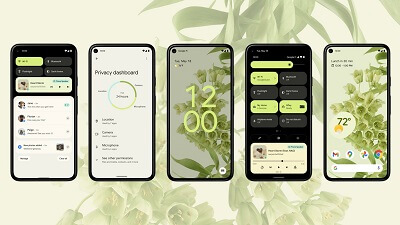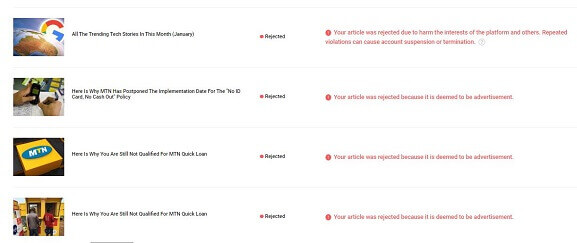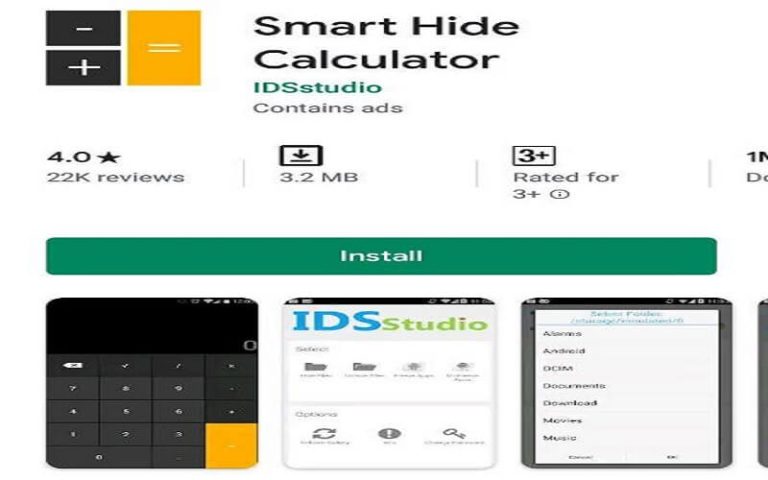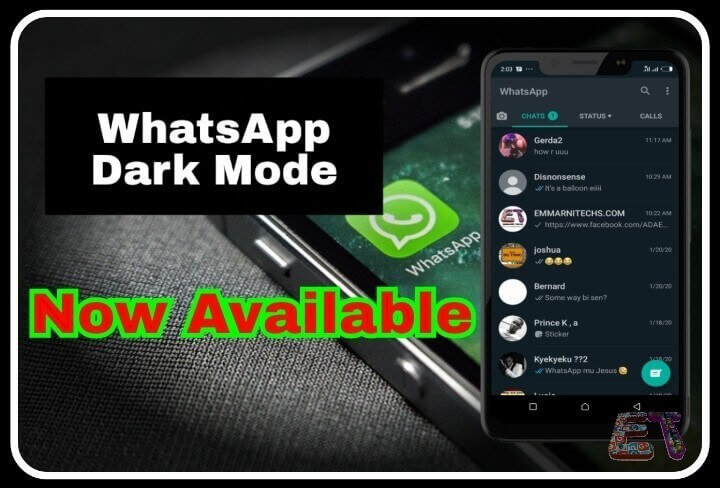How You Can Show The CPU Frequency In Your Android Status Bar
In the realm of mobile operating systems, Android and iOS stand as the foremost contenders, with Android holding the predominant position globally.
This prevalence is attributed to its widespread availability across a myriad of smartphones and devices, including tablets.
In contrast, iOS exclusively graces Apple devices, limiting its reach in comparison to the ubiquity of Android. Notably, Android distinguishes itself by affording users a broader spectrum of customization options when juxtaposed with the more constrained iOS environment.
With the advent of the latest iteration of the Android mobile operating system, users now can exhibit their internet speed directly on the status bar.
This feature may already be familiar to some Android users, as it adds a layer of real-time connectivity information alongside the default display of network connections, battery percentage, and Wi-Fi signals.
For those enthusiasts desiring to delve deeper into the performance metrics of their devices, particularly the real-time frequency of the CPU, there exists a pathway to manifest this information on the status bar.
The process entails the installation of certain third-party applications, and this article endeavors to elucidate and guide users through both methods. Let us proceed to explore these two approaches.
CPU Float
This is an Android app that can be used to show the frequency of your CPU on your status bar. It is one of the best apps there is for what it does.
The app is a floating app that observes several system information on your device. Please follow the steps below on how to use the app on your Android smartphone.
- Go to the Google Play Store and download the app
- After it has been installed, grant it all the permission it needs
- Now, go to the main interface of the app and tap on ‘Preferences’
- Enable the ‘status bar’ option
- Now, under the monitor section, you will enable both ‘CPU’ and ‘CPU temperature’
After all that has been completed, press your home button, or anyhow you get your device back to the home page and you will see that CPU frequency has appeared on the status bar. That is how the CPU Float app is used,
Now, in case you have rooted your Android device and find that you cannot use CPU Float on your device, there is another Android app that can get you the same results on a rooted device.
TinyCore
Introducing a commendable third-party application for monitoring the performance metrics of your Android smartphone or device, a tool that stands out for its compatibility with both rooted and non-rooted Android devices.
This app distinguishes itself as one of the premier choices for Android users due to its versatility. Regardless of whether your Android device is rooted or not, this application provides a comprehensive suite of features.
Notably, it empowers users to display crucial information directly on the status bar, enhancing the user experience.
Among its notable capabilities, this application allows users to showcase CPU usage in percentage, monitor RAM usage, and conveniently display the battery level—all on the status bar of your Android device.
This multifaceted functionality ensures that users can stay informed about the key performance indicators of their devices effortlessly.
For those seeking a reliable and flexible solution to monitor and display critical system information, this application proves to be a noteworthy choice.
Whether you are an advanced user with a rooted device or prefer to keep your Android device non-rooted, this app caters to a broad spectrum of users, enhancing the accessibility of performance monitoring on Android devices.
Conclusion
This article has provided a comprehensive guide on incorporating the display of CPU frequency on your Android device’s status bar using third-party applications.
These versatile apps offer a straightforward solution, ensuring ease of implementation for users with varying preferences and device configurations.