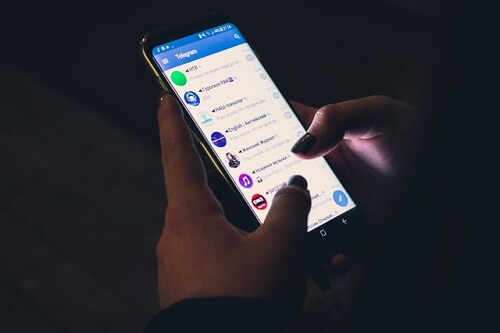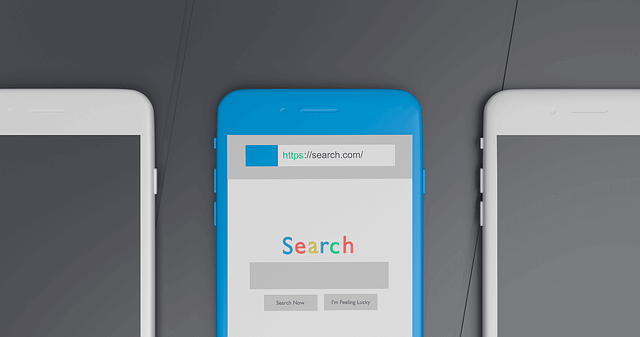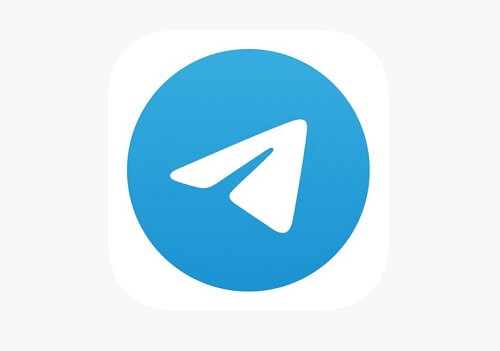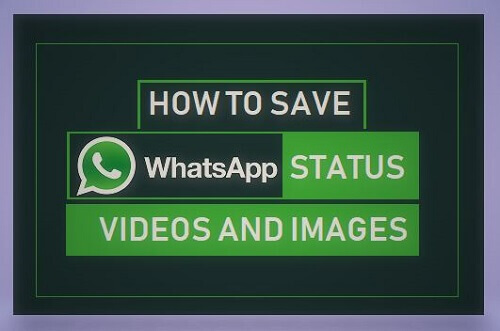How To Clear Telegram Chat On Both Android and iPhone
In the course of your recent engagement on Telegram, where you’ve been actively participating in conversations and expanding your social circle, there may arise instances when you wish to retract a message you’ve sent.
This tutorial will guide you through the process of clearing your Telegram chat effectively.
At times, messages sent in haste or without due consideration can lead to regret, prompting the need for immediate deletion.
Moreover, not every conversation necessitates a lasting presence on the recipient’s device. In some instances, the interaction might be singular, with no intention of further communication with the involved party. Additionally, there could be occasions where the nature of a message is confidential, warranting discretion.
This article is designed to address these concerns comprehensively. By the conclusion, you will be well-versed in the methods of deleting Telegram messages, understanding the implications of such actions, and gaining insights into the appropriate instances for clearing Telegram chats.
The process of clearing chats on Telegram differs between Android and iOS platforms. Let’s explore both methods in detail.
How To Clear Telegram Chats On Android
- Launch the Telegram app and select the chat you want to clear the chat
- Click on the three vertical lines on the top right
- Select Clear History
- Now you will see Clear History, and you can click on it to clear all the chats. If you also want to set auto-delete, scroll down, and you will see the Auto-Delete feature, now set the time you wish for the conversions you’ve had with that person to auto-delete, you can choose between 24 hours, one week, and one month.
- Now after activating this feature, Telegram will then auto-delete the messages based on the time you specified.
How To Clear Telegram Chats On iPhone
The process of deleting a Telegram chat on an iPhone is different, especially when it comes to the auto-delete settings. Now, let’s dive in.
- On your phone, open the chat you want to clear the conversations.
- Tap and hold the message you sent
- Choose Delete to clear the message, but if you want to set up the auto-delete option, click on the Select
- Then click on Clear Chat on the top left
- Select Enable Auto-Delete
- Now choose the time you want the auto-delete to work, if after one day or after one week.
Then chats will start auto-deleting based on your specified time. If you wish to disable to auto-delete feature, you can revisit the auto-delete tab and select Never.
Conclusion
Rest assured, with the insights provided in this article, concerns about the permanence of your messages on Telegram can be alleviated.
We’ve delved into the procedures for clearing Telegram chats and implementing the auto-delete feature, shedding light on its functionality.
By following the outlined steps, you can ensure a more controlled messaging experience, mitigating any apprehensions about the lasting impact of your communication.
The utilization of these features empowers you to manage your digital interactions with a heightened sense of privacy and discretion.
For more Telegram tutorials, you can check out these articles, how to find Telegram channels and how to report someone on Telegram, and also how to know if someone has blocked you on Telegram.