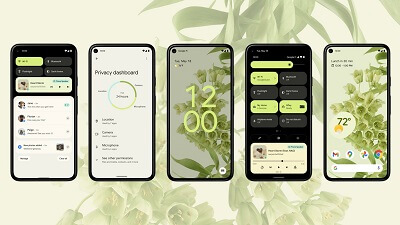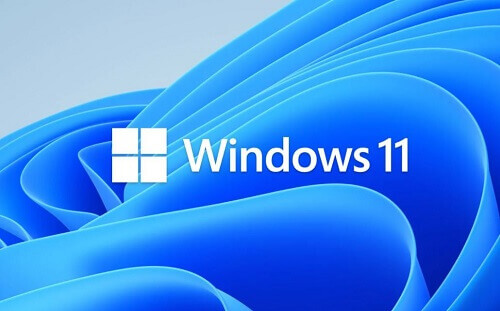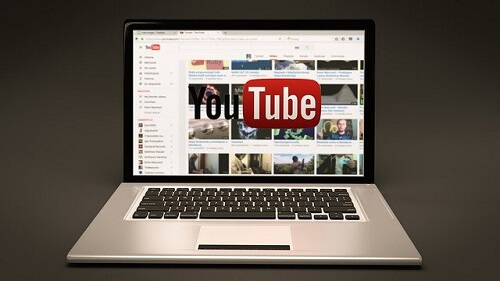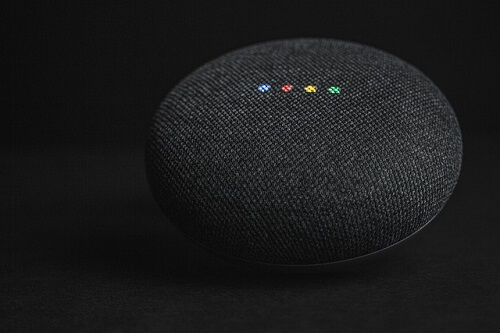How To Fix Whatsapp Error Of ’Ffmpeg.dll Not Found’ On Your Desktop
If you’ve encountered the error ‘ffmpegh.dll not found’ while using WhatsApp on your computer, you may find that your WhatsApp app is not functioning properly.
This error is often associated with the latest version of WhatsApp Desktop. If you’ve been experiencing this issue, this article is here to help you resolve it.
In the following sections, we’ll explore the cause of this error and provide a solution, allowing you to use your WhatsApp desktop app for seamless chatting without any disruptions. Let’s delve into the details of this error and understand how to address it effectively.
What Causes The‘ ffmpeg.dll Not Found’ Error Issue?
The possible cause of this error is that the WhatsApp update was not able to update its files well. When you look inside the WhatsApp install folder, you will see that there is no ‘ffmpeg.dll’ in the folder.
The one you would see is ‘ffmpeg.dll.dff’ inside it. When you look at the name, it appears that the file was supposed to merge with an existing one in the WhatsApp folder but that was not able to happen and this led to the error you are facing.
Now that we have seen the possible cause of this error issue, let us look at how it can be fixed.
How To fix the issue
When WhatsApp installs a new version of the desktop app, it does not completely delete the old version from your computer.
So you can launch the previous version of the app easily and continue using it without having to log in again.
Below shows you how you can launch the old version of the WhatsApp desktop app.
- Open the WhatsApp install folder. The previous version if can be found in the installation directory of WhatsApp. Right-click on the WhatsApp desktop icon and choose ‘open file location’
- Now the folder of the previous WhatsApp version. You will see that the versions of the files have been listed. So choose the folder of the previous WhatsApp desktop
- Scroll through the files in the previous version and then until you come upon whatsapp.exe. Double-click on this to open and then you can start using the WhatsApp app again.
- You can even decide to put a shortcut of the previous version on your desktop so that you will be able to visit regularly
So that is how you can solve the problem of ‘ffmpeg.dll not found’ that affects your desktop WhatsApp after an update.
As you can see, we did not solve the problem. We made it possible to keep using the older version of the app because there is no way to fix that issue at the moment.
The remedy for the issue has to come from the developers of WhatsApp and that does not seem to be the case at the moment.
So you will have to wait for a while before the problem can be fixed with an update or a solution from the WhatsApp developers.
Until then, you can use the method above to continue using your desktop WhatsApp if you feel like you cannot do without it.
If you are a WhatsApp desktop user, I hope this article has been useful to you. For more WhatsApp tutorials, you can check out how to back up your WhatsApp messages to iCloud.