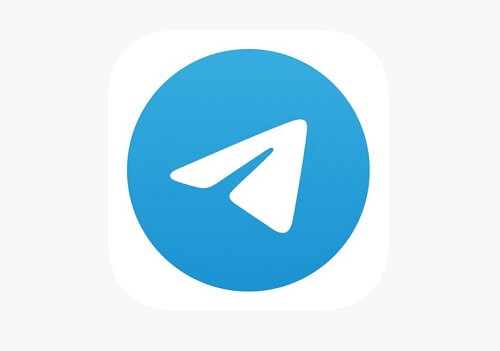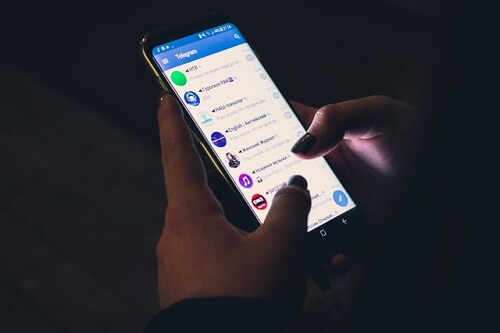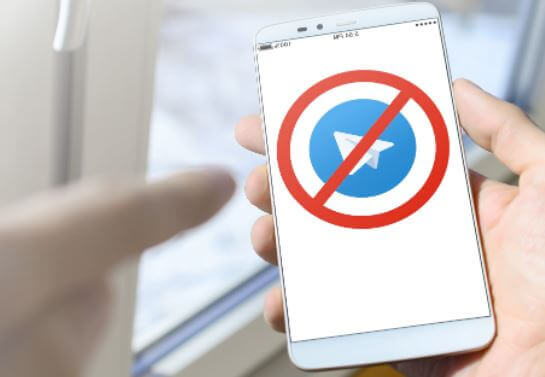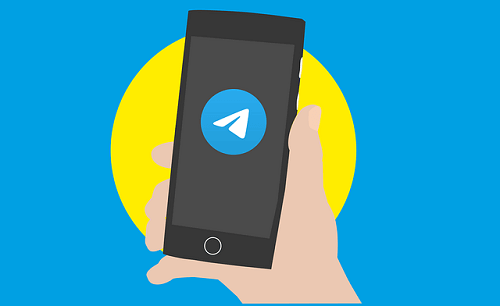How To Create A Backup On Telegram (3 Easy Ways)
Backup plays a crucial role in safeguarding important data, particularly when unforeseen circumstances may lead to the loss of primary copies. This article aims to guide you in establishing a backup for your Telegram data.
While WhatsApp provides users with a backup function, enabling them to create local backups of their chats either on their devices or through cloud storage, Telegram, currently, does not offer similar backup features.
Despite being a widely used global chat application, allowing users to exchange text, photos, and videos of up to 1.5GB, Telegram lacks built-in backup functionalities at present.
However, there is a solution available to manually create backups for your Telegram chats and data. In the following sections, I will walk you through three effective methods to achieve this essential task.
Printing The Chat History
One of the easiest ways is to print your chat history. You do this through the copy-and-paste method. Here is how to use this method to create a backup of your Telegram chats.
- Open the Telegram app on your computer
- Now press on CTRL + A. This will select all the chats
- Now press CTRL + C to copy all of them to the clipboard
- Now open Microsoft Word and paste the messages there
- Now, just go ahead and print it out
Although this looks like the easiest method, it also looks stressful and probably a waste of time for you. In that case, you should check out the next backup method.
Desktop Version Backup
The latest Telegram version for computers seems to allow for creating a backup. Users of the older version will not be able to use this method so it is advisable to upgrade now if you wish to use this method. If you have the latest version of Telegram for desktop, please follow the steps below
- Go to settings
- Then to advanced
- To export Telegram data
After you tap on ‘export Telegram data’ you will see a new window open where you will have the option to leave some of the parts out of the exporting process.
After you are done choosing the ones you want to back up, you then proceed with the exporting process.
Now let us look at the third and last method
Saving Telegram Chat History
If you have google chrome on your computer, you can install a ‘save Telegram chat extension’ that will you to save Telegram chats as a backup easily. Please follow the steps below to get this done.
- Install the ‘save Telegram chat history’ extension on your Google Chrome browser
- Open Telegram web through your Google Chrome
- Locate the chat you want to backup and then click on the extension icon which will be at the top of the screen
- You can click on ‘all’ to make sure that your all chat gets backed up
- Now, click on the save icon and you are done
That backup file will be a .txt file and you can even open it with a word pad.
Backup Chat History Using iKeyMonitor
IkeyMonitor is a tool that allows you to back up your Telegram message history. The tool is one of the best keylogging apps for capturing screenshots, call logs, SMS histories, and many more.
Here is how to save WhatsApp back using iKeyMonitor:
- Visit the iKeyMonitor website and click on Sign Up
- After successful signup, Login to your Cloud Panel
- Go to Logs>Chats>Telegram. Here You can see all your messages. You can then back them up.
Do I Need To Backup TelegramChats?
Currently, Telegram stores our chats on the cloud and it will be very difficult to lose chats. But you do need a chat when you do a private chat and also when you are fond of deleting chats.
When you have secret chats, the conversation is saved on the phone and not on the Telegram cloud server meaning you can never see it again in case the chat disappears on your phone.
Is It Possible To Backup Telegram Chats?
It is possible to backup Telegram chats, there are so many ways to go about backing up your Telegram chats, you can use a Chrome extension, you can use a tool called iKeyMonitor, and many more. You can go through this chat to learn all the tools.
Can We Use Telegram As Cloud Storage?
Telegram securely stores all your files and chats in its cloud infrastructure, ensuring that your data remains accessible until you actively delete specific chats or files or choose to close your account.
This feature essentially allows you to utilize Telegram as a form of cloud storage, offering a convenient solution for safeguarding your important files.
However, it’s crucial to exercise caution when using Telegram as a backup tool. One notable concern is the potential risk of unauthorized individuals gaining access to your Telegram account.
In such instances, those individuals could potentially view your important files, compromising the confidentiality of your data.
Therefore, it is advisable to be vigilant and take necessary precautions to secure your Telegram account, considering the sensitive nature of the information it may contain.
Conclusion
So that is how you can create a backup of your Telegram chats. As you can see, the methods seem a bit hectic but since Telegram does not officially have any backup feature, you will have to either go this way or forget about having any backup of your chats.
I think this is one area in which Telegram lost out to WhatsApp and I am sure that a backup feature may be in the works soon, you can check out one of our popular articles covering how to know if someone has saved your number using Telegram.