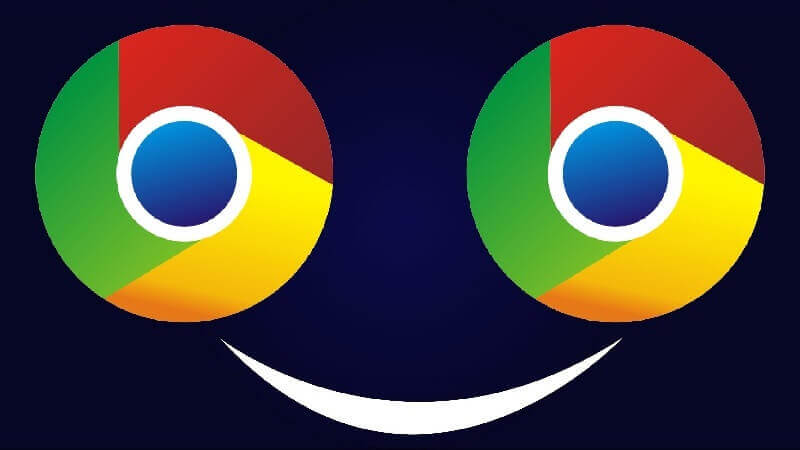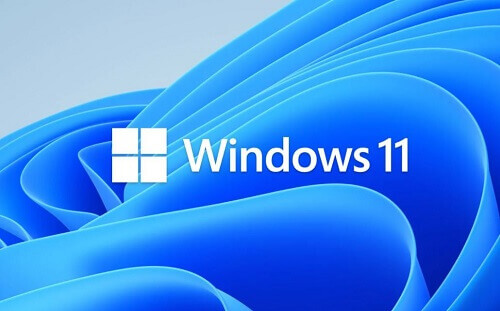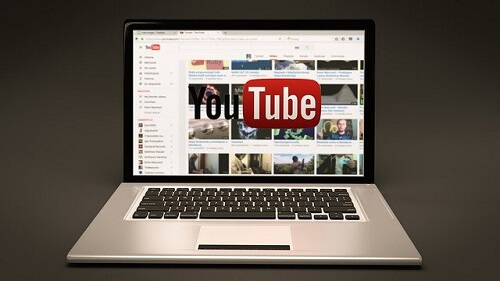Here Is How You Can Follow Websites On Google Chrome On Android
Recently, Google introduced a new feature on the Chrome browser known as ‘web feed.’ Initially, this feature was exclusively available to selected users in the USA.
However, I am pleased to inform you that it has now been made accessible to all users of the Chrome browser, expanding its availability beyond the borders of the USA.
The ‘web feed’ feature is designed to enhance the browsing experience, providing users with curated content and updates directly within the Chrome browser.
This expansion ensures that users worldwide can now take advantage of this feature, bringing a more enriched and personalized browsing experience to a global audience.
Stay tuned for more updates and improvements as Google continues to enhance its browser capabilities.
What Is The Web Feed?
Google’s latest addition, the ‘Web Feed’ feature, empowers users to subscribe to their favorite websites, ensuring a seamless flow of curated content directly to their Chrome browser.
This functionality includes a convenient ‘Follow’ button, making it easier for users to stay connected with the content they love.
Excitingly, this feature is now available on the latest Chrome version for Android users. By subscribing to a website, users can conveniently access its content directly from Chrome’s tab page, providing a centralized hub for their preferred sources.
While it’s worth noting that the feature is currently undergoing testing, adventurous users can still explore and experience it firsthand.
In today’s article, we’ll guide you through the steps to activate this cutting-edge Chrome feature on your Android mobile, allowing you to make the most of the enhanced browsing experience.
Stay tuned for a more personalized and engaging interaction with your favorite websites on Chrome.
How To Enable The ‘Web Feed’ Feature
You can enable the web feed feature by following the steps below.
- Before we get started, you have to make sure that you have the newest version of Google installed on your mobile. If you do not have it, then head straight to the Play Store app and download the newest version of Google Chrome.
- After installing the new version, open it in the URL bar ‘chrome://flags’
- Now type in ‘wen feed’ on the Chrome experiments page and press the enter button
- Look for the web page flag and choose ‘enabled’ from the menu that drops down
- After that, click on the ‘relaunch’ button so that the browser can restart
- Now visit the website you would like to follow and tap on the three dots located in the upper right corner of the screen
- Scroll down to the bottom of the menu and tap on ‘follow’
- Now go to the Google Chrome tab and choose the ‘following’ tab. You will see a list of articles on the websites that you are following
Conclusion
Congratulations! You’ve successfully activated the Web Feed feature on your Android device, unlocking the convenience of effortlessly following your favorite websites.
Now, you can enjoy a streamlined experience, receiving updates and accessing articles directly from the Chrome browser without the need to visit each site individually.
This enhancement to your browsing routine allows for a more efficient and enjoyable way to stay informed.
Dive into the content you love with ease, and let the Web Feed feature transform how you engage with your preferred websites. Happy browsing!
You can also check our other google chrome guides such as how to enable the dark mode theme on google chrome and how to remove the reading list from your google chrome.
After you are done following this tutorial and the web feed feature is working, make sure to follow this website that is the least you can do for us, right?