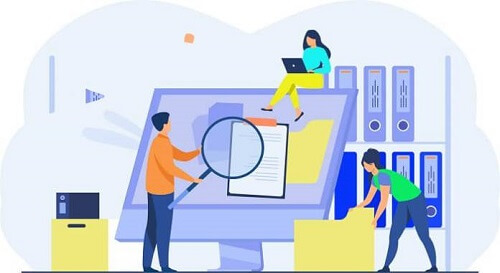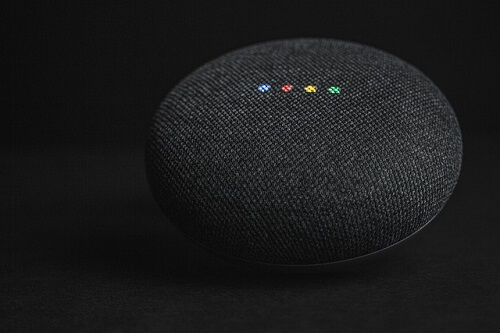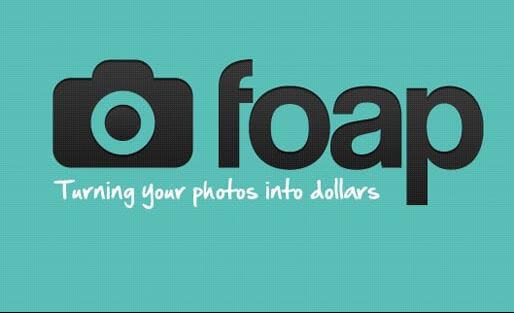How To Recover Permanently Deleted Files From Computer
You just accidentally deleted your important file and looking at how to recover the permanently deleted files from your computer? Then this article is definitely for you.
We all delete unwanted things from our computers from time to time. We sometimes do this to free up space on the computer when the storage space is running out.
However, there are times when we could accidentally delete some files. This can happen without knowing that we have deleted the files until we search and cannot find them.
Such a situation can be very problematic if the deleted files are critical, especially when no backup has been made.
However, there are some ways to retrieve the files that have been accidentally deleted. We will be looking at how you can recover your accidentally deleted files with ‘EaseUS Data Recovery Wizard software and other methods.
Here Are Some Of The Ways Through Which You Can Recover PermanentlyDeleted Files
Recycle Bin
One of the easiest ways to retrieve your deleted files is to look in the recycle bin. If you are the kind of person who hardly empties the recycle bin, then there is a good chance that the accidentally deleted files are in there. All you have to do is
- Open the recycle bin and look through for the files you want
- After you find it, right-click on it and then click on ‘restore.’
- doing this will restore the deleted file to where it was deleted from
Recovery software
However, if you are like me, who regularly cleans out the recycling bin, you may not find the files there if the files were not deleted recently.
In this case, you will need to retrieve the files with the help of third-party software. We will be using the ‘EaseUS Data Recovery Wizard software.
This recovery software was created with some advanced algorithm technology, although it is still straightforward to use.
It has been relevant in the technology market for more than due to its efficiency in recovering lost data. Follow the steps below to see how you can use the software to recover your data.
- First of all, you will have to download the software. It is available for both Windows and Mac operating systems. You can download by searching the name of the software on Google with ‘download’ added to it. After downloading, install the app.
- After installing and opening the app, you will have to choose the source you want to retrieve the files. It could an external storage device or the hard drive of your computer. After selecting the location where the files were deleted, click on the scan ‘button.’
- Now, wait for the scanning process to complete. After it has finished scanning, you can then look through all the files it found and then choose the ones you need.
- After choosing the files you need, click on the ‘recover’ button, allowing you to save the selected files to another location. Now click on ‘ok.’
Note: you should make sure not to save the recovered data back to the location where you initially them. It is advisable to keep them on a different drive. You will overwrite the files if you recover and save them directly to the location you accidentally deleted them from.
Restoring Data From The Previous Version
You can also recover the deleted data by using the free ‘backup and restore feature in windows. You can use this if the deleted file is not in the recycle bin and you do not want to use third-party software.
Windows 7
- Click on ‘start’ and then go to the folder where the deleted files had been.
- Now, right-click on the folder and then click on ‘restore the previous version.’
- A list of available previous versions of the deleted files will be shown to you, along with their times and dates. You then choose the understanding that you want and then click on ‘restore’ to get the files back.
Windows 8, 8.1, 10
- Navigate to the folder where the deleted files were kept
- Now click on the ‘history’ button.
- windows will show you the most recent history of the folder to you
- Select the one that you need and click on ‘restore.’
Conclusion
So in this article, we went through how to Rrcover Permanently Deleted Files From Computer. However, it is advisable to always look through your recycling bin before you completely clean out each time since you could have accidentally deleted a file.
You can avoid having to go back and look for them. However, if you have already deleted them, you can always refer to this article to help you get the files back, you can also click here to learn how to remove pre-installed app on your windows 10 .