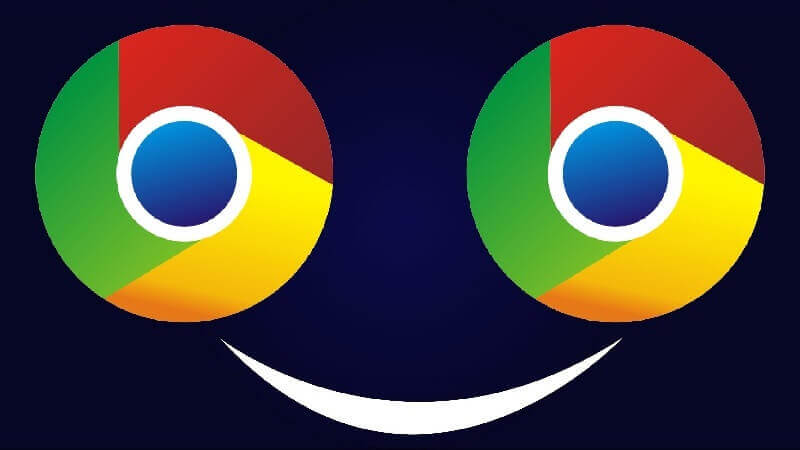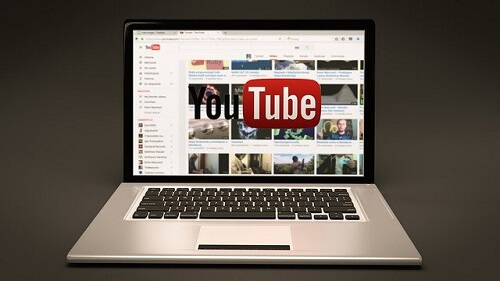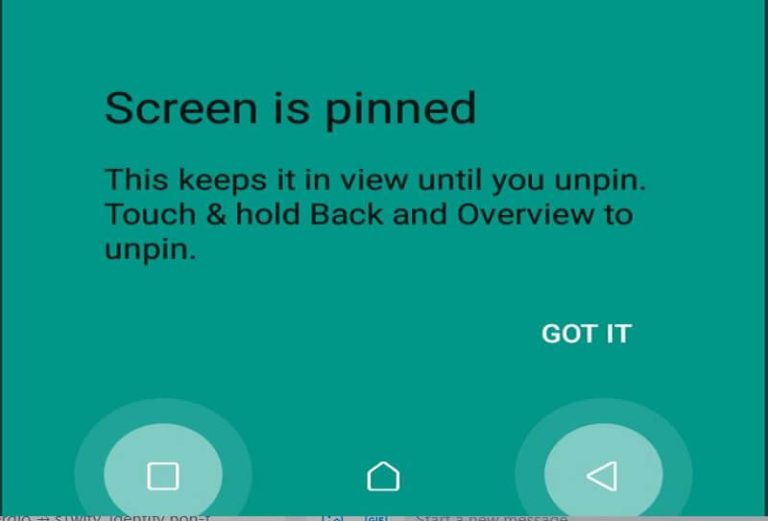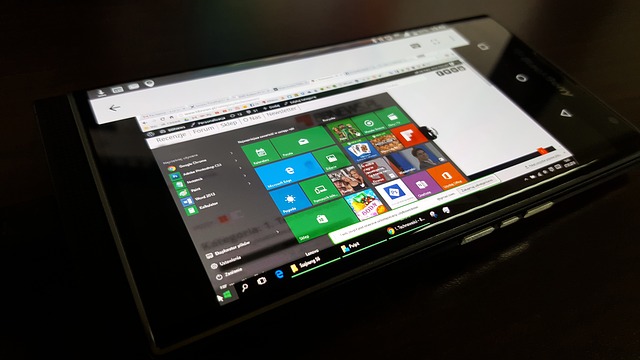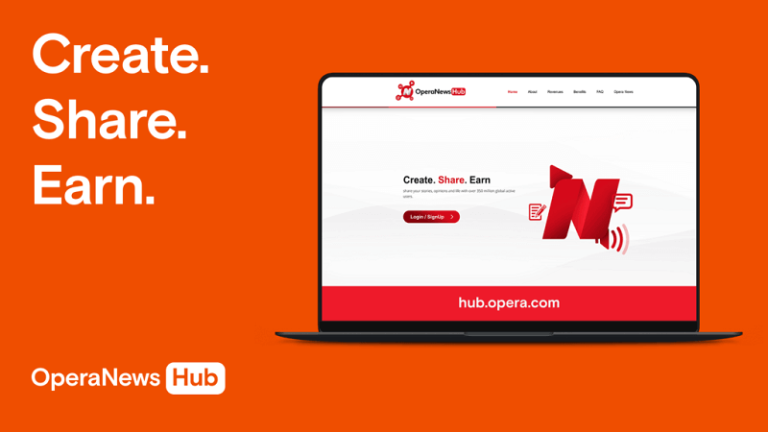How To Enable Dark Theme On Google Chrome For Each Website
Users of google chrome may have noticed by now that the web browser can activate dark mode on all web pages. However, enabling dark mode in web pages would mean that the chrome flag has to be enabled.
The developers of the browser seem to be working on a feature that will allow users to set dark themes on a per-site basis. What this means is that you will now be able to activate and deactivate dark mode on websites of your choosing manually. This feature will allow you to do this by yourself for individual websites.
If you are looking to enable dark mode themes on individual sites on your google chrome web browser, then please keep on reading this article.
I will be showing some easy-to-follow steps that will get you to set the dark mode themes in no time at all on your google chrome browser.
How To Activate Dark Mode Theme On Your Google Chrome
Before we go ahead, please make sure that the google chrome browser you are using is the google chrome canary build for android mobile devices.
This is because the feature we are talking about in this article can only be activated in the google chrome canary build version for android devices.
We cannot also guarantee that the feature will work every time you activated it. This is because the feature is still under development by the google chrome developers as I stated at the beginning of this article. Now, let us look at the following steps below.
- Install google chrome canary browser on your android smartphone or device. You can get it on the google play store
- Type ‘chrome://flags’ in the URL bar and press on entering
- Go to the ‘chrome experiments’ page and look for darken websites checkbox. This can be located in the settings of the theme
- Click on the drop-down menu that is behind the flag and choose ‘enabled’
- After you are done, tap on ‘relaunch’ so that the web browser can restart
- With the restart done, tap on the three dots and choose ‘settings’
- Open the theme and choose option check the ‘darken website’ checkbox as well
- Now, go to the website you wish to implement the dark mode theme in and click on the three dots. Choose the option ‘enable auto dark for site’. The dark theme mode will then be activated
- Now, if you want to disable the dark theme mode, just click on the three dots again and choose ‘disable auto dark for site’
And that is all. Through this process above, you can now activate the dark mode theme for a website that you want.
Remember that this feature only works on the google chrome canary build version. So if you do not have that, then you will need to download that before you can go ahead with this method.
And also keep in mind that this method is a 100% guarantee because the feature is still under development.
Conclusion
So this article was about how you can activate the dark mode theme for websites on your google chrome canary build version on your android device.
I hope this article was helpful. Please make sure to visit this site more often for more tech enlightenment. You can also read our guide on how to follow websites on google chrome.