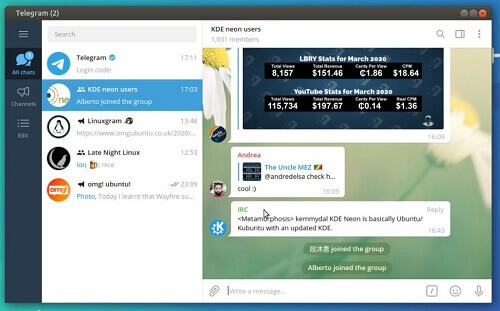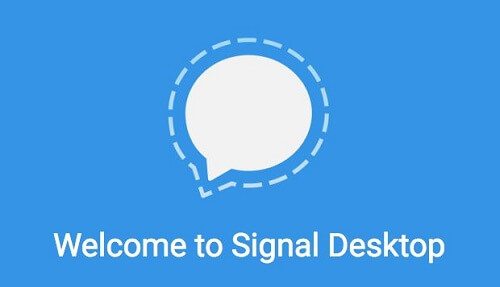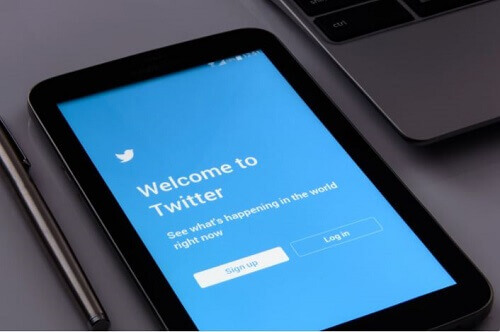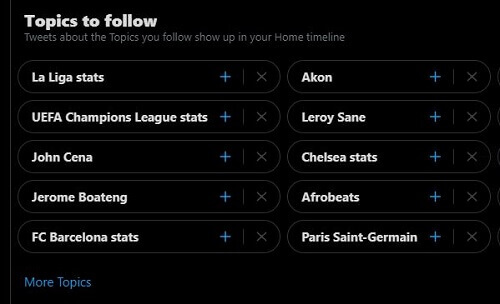How To Use Telegram On Your Computer
As of now, Telegram is steadily gaining popularity as one of the prominent messaging apps globally. Its impressive and privacy-focused features have positioned it as a direct competitor to WhatsApp.
While most messaging apps are primarily designed for mobile devices, Telegram stands out by offering desktop and laptop compatibility.
In today’s article, I will guide you through the process of using Telegram on your computer or laptop.
Utilizing a messaging app on your computer is especially convenient for individuals who spend a significant amount of time working on their computers, as it eliminates the need to switch to a smartphone to respond to messages. Let’s delve into the details.
They just reply to the messages directly on the computer. Let us now get down to business.
How To Set Telegram Up On Your Computer
You can download an official Telegram app for your computer from the Telegram website. there is also another version that works on your browser and will not require any installation processes as well as an extension from Microsoft Edge and Google Chrome.
However, I would recommend that you download the official desktop app instead of using the web-based Telegram app. To do this, please follow the steps below.
- Go to the Telegram website which is http://www.telegram.org
- On the website, click on ‘get Telegram for Windows’. The Windows app file will be downloaded
- Install the app on your computer. You will find the setup file in your ‘downloads’ folder on your computer. The app will launch once the installation is complete.
- Open the Telegram app and then click on Start messaging
- You can also scan a code if you are already having Telegram on your smartphone
If you do not already use Telegram on your smartphone, then you will have to log in with your phone number on the computer.
How To Log In With Your Phone Number On The Computer
Below is how to get the QR code for you to scan to link your smartphone Telegram app to your computer.
- Open the Telegram app
- Tap on the menu. The three-line menu can be located in the top left corner
- Now tap on the ‘settings’ option
- Click on the device and then tap on ‘scan QR code’
Now tap on the R code button on your phone and then hold it up to your computer with the phone camera aligned and perfected on the code showing on the computer.
The two will then get linked instantly and all your Telegram phone messages will appear on the computer app.
However, if you do not want to use the QR code method, you just have to log in with a phone number. Here is how to do that.
How To Log In To Telegram With Your Phone Number
- On the setup screen, type in your phone number
- Click on ‘next’
- A code will be sent to the number that was given. Type that code on the app
The app will then log in with all your messages already intact.
Conclusion
This concludes the guide on using the Telegram app on your computer. It’s worth noting the distinction between Telegram and WhatsApp web functionality.
While WhatsApp relies on a QR code and requires your smartphone to be actively connected, Telegram allows you to log in using your phone number directly.
Feel free to explore more of our articles covering various topics, including Telegram, for additional insights and information.
If you have any further questions or if there’s anything else you’d like to learn, don’t hesitate to reach out.