How To Bold, Underline, Italic And Strikethrough A Text In Telegram
This guide is going to take you through how to bold a text in the Telegram app, in addition, you will also get to know how to make a text italic, underline, and strikethrough a text in Telegram.
Often, we might want to make our text stand out, maybe to let the reader see or notice an essential part of our message. In this case, we then decide to bold that particular part so that the person reading will see that part first.
Telegram is undoubtedly one of the best messaging apps we have right now. The platform has so many features that make it stand out from other messaging apps.
Even WhatsApp, which is known to be the number one messaging app, is still behind in features integrated Into an app.
When it comes to formatting a text, Telegram allows you to change your text format to any way you want.
There are three ways to change the formatting of your text in Telegram, and they are:
Using the Hotkey combination involves utilizing some combination of keys that will help you bold, italic, and underline a text.
Now let’s dive into how to bold a text, I am sure since you want to know how to bold a text, you might also be looking for how to underline a text, Italic and strikethrough. Don’t worry. This article is going to cover all.
How To Bold A Text In Telegram

- Launch your Telegram app
- Open the contact you want to send in that unique text format.
- Type in your text
- Long press on the text to select all
- You will see a pop-up. Select Bold to bolden all the selected text.
Maybe you are using Telegram on your desktop. How do you bold a text on your telegram desktop?
How To Bold A Text On Telegram Desktop
- To bold a text on the desktop, type the text you want to bold
- Use your mouse to select all the text you want to bold
- Right-click on the text
- Select Formatting
- Now select Bold to make your text bold.
Alternatively, you can use the keyboard to bold a text by selecting the text and clicking on the control/cmd+B.
How To Italic A Text In Telegram
- On your Telegram app, type in the text you want to format it to Italic
- Select the text you want to make italic
- Click on the three vertical lines and select Italic.
You can also type in this character__ before and after the text and then send it to make it italic.
How To Underline A Text
- To underline a text, select the text you want to underline
- Click on the three vertical lines among the pop-up
- Select Underline
On the desktop, you can select the text and type control/CMD+U to underline the text.
How To Strikethrough A Text In Telegram
- Launch your Telegram app, type in your text
- Press and hold to highlight your text
- Select the three vertical lines that will pop up
- Select Strikethrough
Conclusion
Telegram has made it easy to do almost everything on the app. In this article, we decided to cover how to format a text by taking you through how to bold a text, Italic a text, underline a text, and strikethrough a text.
Try them out, and let me know your feedback. For more Telegram tutorials, you can check out how to know if someone has saved your number on Telegram, how to leave a Telegram group, or report one annoying guy on Telegram.
If you also don’t want anybody to go through your chats, you can also read how to clear Telegram chat histories and messages or how to block and unblock someone on Telegram.


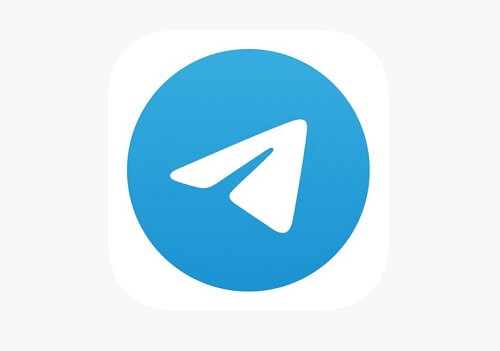


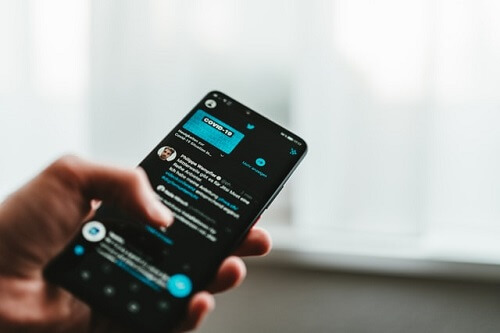
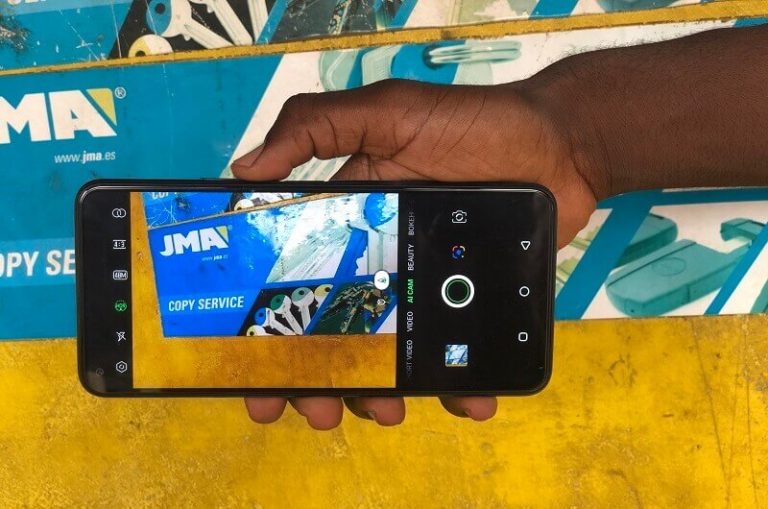
One Comment