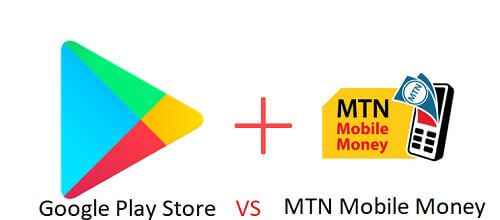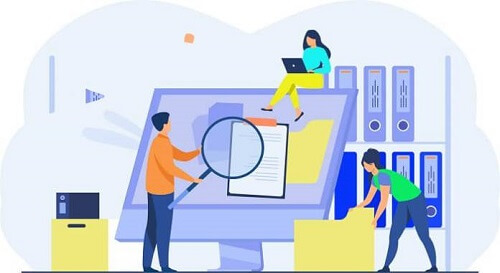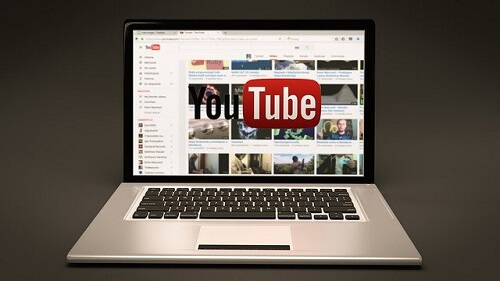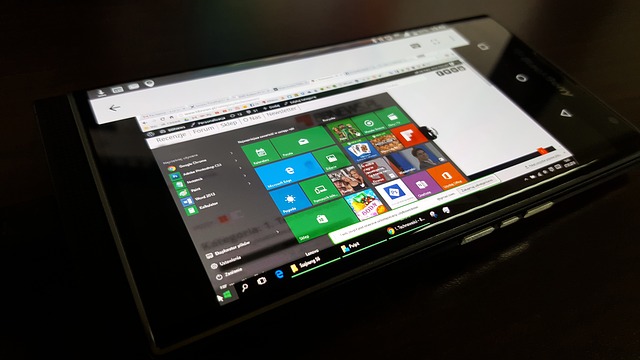How To Use Your Android Device As A Keyboard And Mouse
For laptop owners, optimizing keyboard and mouse settings, especially the touchpad, can be a bit challenging.
While many prefer using a wireless mouse for ergonomic reasons, a lesser-known option is utilizing Android devices or smartphones as wireless keyboards and mice.
In this article, we will explore the benefits and guide you through the process of turning your Android device into a versatile remote control for your computer.
Benefits:
- Control your computer comfortably from your bed.
- Travel hassle-free without carrying an extra mouse or keyboard.
- Serve as a reliable backup when your wireless mouse or keyboard fails.
Setting Up Your Android Device as a Wireless Remote Mouse
To achieve this, you’ll need to use third-party apps that have been thoroughly tested for security. Follow these steps:
- Download and install the Remote Mouse client on your Windows computer.
- Install the Remote Mouse app on your Android smartphone.
- Ensure both devices are connected to the same wifi network.
- Open the Remote Mouse app on your smartphone, where your computer should be displayed.
- Utilize the screen as a mouse touchpad by gliding your fingers over it.
- Tap on the keyboard icon to open and start typing effortlessly.
Using Wifi Mouse
Another method involves transforming your Android smartphone into a wireless mouse, trackpad, and keyboard. Follow these steps:
- Download and install ‘Wifi Mouse (Keyboard Trackpad)’ on your Android device.
- Open the app and download the mouse server from http://wifimouse.necta.us, installing it on your computer.
- Ensure both your computer and smartphone are connected to the same wifi network.
- Open the app, which will search for and detect your computer. Tap on your computer.
- Use the displayed screen as a mouse touchpad.
- Access the keyboard by tapping on the menu and selecting ‘keyboard.’
Conclusion
With these user-friendly methods, you can effortlessly transform your Android device into a wireless mouse and keyboard, gaining full control of your computer.
Did you know that you can use your Microsoft Edge browser to solve math equations? Find out the magic by clicking here.