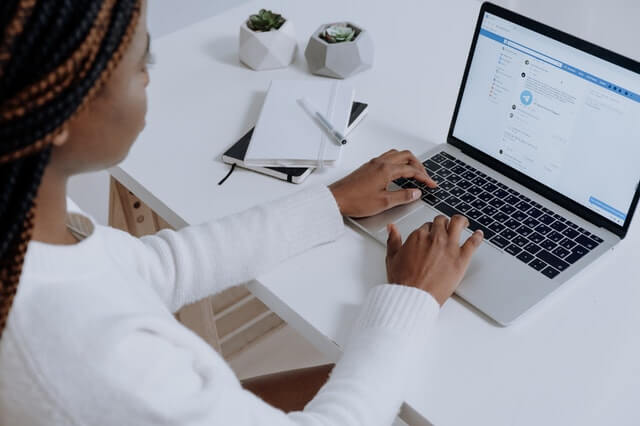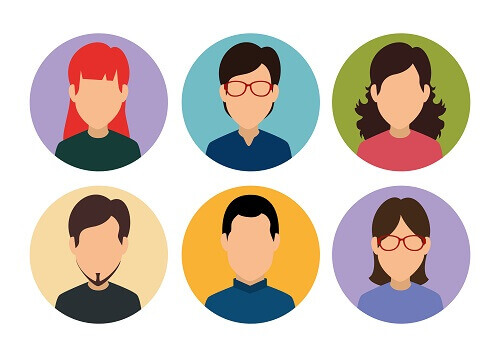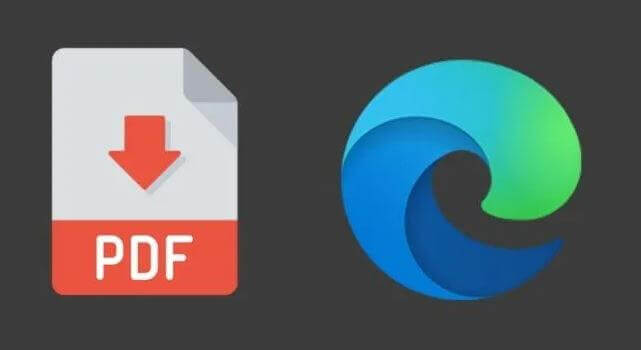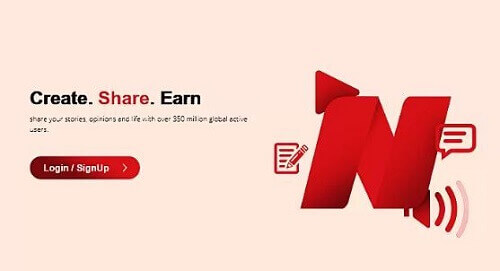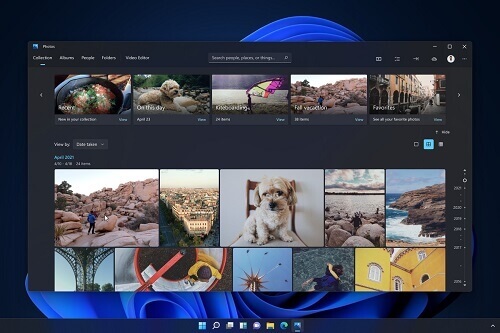How To Use Your Android Device As A Second Monitor To Your Computer
There are some times when you may need to have a dual-screen setup to make the work you are doing more efficient.
So it can be stressful when you realize that you have only one monitor at a time and no one near you has a monitor to spare.
In such times, there is no need to fret after you read this article because you would be able to know how to get a second screen for your computer without even having to look for a monitor from elsewhere.
If you have an android device, then you do not need to worry since that is all you will need in other to get a second screen for your computer.
I am going to show you how you can use the android device as a second monitor in this article.
Android is a very versatile mobile operating system but a lot of users seem to be ignorant of its features and capabilities.
Features such as mirroring your android device to another android device and turning your Android device into a second monitor for your computer are just a few of what android can do.
When you turn your android device into a second monitor for your computer, you will be able to view the entire screen on your android. Let us now look at how to make this happen.
Turning Your Android Device Into A Second Monitor
We are going to look at how you can turn your android device into a second monitor for your computer to aid with whatever work that you are doing.
Spacedesk
Spacedesk is a very great third-party app designed for both android and windows operating systems.
This app allows you to turn your android device into a second monitor for your computer quickly. Let us look at how Spacedesk works.
- You will first have to download the Spacedesk client app for your windows computer. Install it on your computer after downloading
- After installing it on your computer, download the mobile version for your android. The app can be found on the google play store
- Connect your android device to the computer and make sure that they are both connected to the same wifi network
- Open the Speacedesk app on your phone. You will see your computer there, tap on ‘connect’
The android device will then be connected to your computer and you will be able to see the whole screen of your computer on the android device.
TeamViewer
This is another popular tool that can be used to achieve the same result as we did with the Spacedesk app.
TeamViewer is available on several operating systems such as android, IOS, mac, and windows. One of the best features about TeamViewer is the remote control abilities it comes with.
Just like Spacedesk, you will first have to install the TeamViewer for Remote Control on your android device and install the TeamViewer client on your computer. Kindly follow the steps below.
- Download TeamViewer for Remote Control on your android device
- Download TeamViewer and install it on for your computer
- Pen the TeamViewer app on your computer and you will see an ID and a password
- Go to the mobile app on your android device and tap on ‘remote control’
- You will then need to enter the password you saw on the computer. Do that and tap on ‘ok’
- After the connection has been established, you will see that the computer screen has now been displayed on your android device and you would now be able to use it as a second monitor for your computer
And you are done with it. As you can see, it is very simple. All you need is to download either Spacedesk or TeamViewer, whichever you prefer, and then proceed to follow the steps that have been listed for the app which you chose.
You should also note that apart from these two apps, several others can be used for the same purpose.
The Splashtop Wired XDisplay is an app that needs a USB cable to work and is a responsive and real-time app for turning your android device into a second monitor.
Google remote control is also another app that gives users the ability to control their computers from their android smartphones. However, you can use a separate app on both computer and android. Apart from that, it is an easy app to use.
Conclusion
So that was how you can turn your android into a second monitor to supplement your computer monitor. I hope that this article has been really helpful to you.
Please make sure to visit this site whenever you require tech articles.